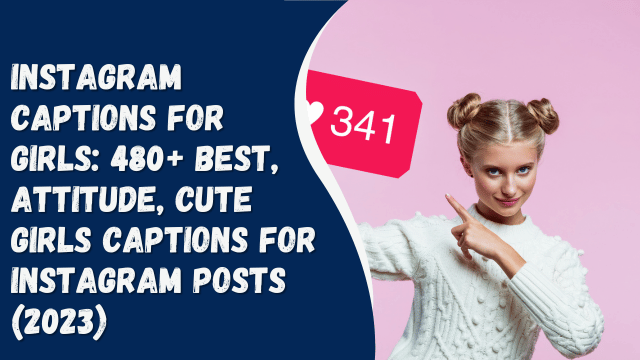How to use Vanish Mode on Instagram DM’s

Instagram Vanish allows two people to exchange direct messages that vanish once they leave the chat. It’s handy when you want messages gone from your device and servers for enhanced privacy and security. Need help using Vanish Mode on Instagram? Check out this simple step-by-step guide.
Contents
How to turn on Vanish Mode on Instagram?
Vanish Mode isn’t automatically enabled in Instagram’s default settings; you’ll need to activate it manually. Here’s how to turn on Vanish Mode on both Android and iPhone:
- Open the Instagram app on your Android or iPhone.
- Tap the DM icon in the top right corner.
- Choose an existing chat or create a new one using the + icon.
- Swipe up from the bottom of the screen and hold for 1 to 2 seconds to activate Vanish Mode.
- Your screen will switch from white to black, and a message will confirm, “You turned on vanish mode.”
- Once Vanish Mode is on, you can send messages as usual, and they’ll disappear once the chat is closed.
Note: When you enable Vanish Mode, the recipient will be notified, and their chat window will turn black upon opening your message. Either person can end Vanish Mode at any time. Additionally, Vanish Mode will notify if a screenshot is taken during the chat.
How to turn off Vanish Mode on Instagram?
To disable Vanish Mode in an Instagram chat, follow these steps:
- Open the chat where Vanish Mode is active. Look for a dotted circle next to the contact’s name in your chat list—it indicates Vanish Mode is on.
- Swipe up from the bottom of the screen and let go to deactivate Vanish Mode.
- Your screen will return to its usual state, displaying your regular chat thread. Messages sent in Vanish Mode will vanish.
- To view unread messages sent in Vanish Mode, click on “See <n> disappearing messages.”
Things to remember while using Instagram Vanish mode
Here are some key points to remember when using Vanish Mode on Instagram:
- Vanish Mode is mutual: It activates for both users in an Instagram chat, notifying the recipient once enabled.
- It’s exclusive to users you follow or have connected with previously on Instagram.
- It only operates in one-on-one chats and can’t be activated in group chats.
- Screenshots or screen recordings trigger notifications for both parties in Vanish Mode.
- Even after messages vanish, they can still be reported for up to 14 days. Learn more about this here.
FAQs
What is Vanish Mode in Instagram?
If you prefer not to store all your chats indefinitely in your Instagram DM history, Vanish Mode is the solution. When activated, this feature allows you to send messages, photos, videos, and more that vanish after they’re seen and the chat is exited. Essentially, it ensures there’s no evidence of the chat ever taking place.
Does Vanish Mode work in group chats?
No, Vanish Mode in Instagram only works in chats with one other person.
Can I recover a message sent or received in Vanish Mode?
Messages sent in Vanish Mode vanish after being seen or when the chat is closed, making them unrecoverable.
I can’t see the Vanish Mode option in my Instagram app. What should I do?
If you can’t find the Vanish Mode option in the Instagram app, ensure your app is up-to-date with the latest version. Install any updates if needed, then try enabling it again.