How to Turn Off SOS on iPhone
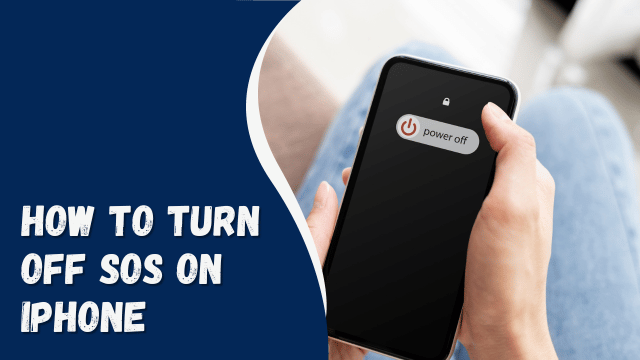
In today’s fast-paced digital age, smartphones play a pivotal role in our daily lives. Among the myriad features they offer, the SOS feature on iPhones stands out as a critical tool for emergency situations. However, there are instances when you might want to turn off SOS on your iPhone to prevent accidental activations and unnecessary emergency calls.
Contents
- 1 I. Introduction
- 2 A. Definition of SOS on iPhone
- 3 B. Importance of Knowing How to Turn It Off
- 4 II. Why Turn Off SOS on iPhone?
- 5 A. Accidental Activation
- 6 B. Avoiding Unnecessary Emergency Calls
- 7 C. Privacy Concerns
- 8 III. How to Turn Off SOS on iPhone
- 9 A. Accessing Settings
- 10 B. Disabling Auto Call
- 11 C. Adjusting Side Button Settings
- 12 IV. Troubleshooting Common Issues
- 13 A. SOS Still Activating After Adjustments
- 14 B. Ensuring Changes Are Saved
- 15 C. Checking for Software Updates
- 16 V. When to Keep SOS Enabled
- 17 A. Situations Where SOS Is Beneficial
- 18 B. Customizing SOS Preferences
- 19 VI. Conclusion
- 20 A. Recap of the Importance of Turning Off SOS
- 21 B. Empowering Users to Control Their iPhone’s Emergency Features
- 22 FAQs
I. Introduction
A. Definition of SOS on iPhone
The SOS feature on iPhones is designed to quickly connect users to emergency services when needed. By rapidly pressing the side button five times, the phone initiates a call to local emergency services, providing crucial help in urgent situations.
B. Importance of Knowing How to Turn It Off
While SOS is a valuable feature, understanding how to turn it off is equally essential. Accidental activations can lead to unintended emergency calls, causing inconvenience and potentially straining emergency services. Additionally, some users may have privacy concerns related to the automatic initiation of emergency calls.
II. Why Turn Off SOS on iPhone?
A. Accidental Activation
Users often find themselves accidentally triggering the SOS feature, especially when fumbling with their phones in stressful situations. Learning how to disable this feature can prevent unnecessary emergency calls.
B. Avoiding Unnecessary Emergency Calls
In certain situations, such as when the phone is in a pocket or purse, the side button may be inadvertently pressed, leading to unintentional SOS calls. Turning off the feature helps avoid embarrassing and unnecessary calls to emergency services.
C. Privacy Concerns
For users concerned about privacy, the automatic initiation of emergency calls might be unsettling. Disabling the SOS feature provides control over when and how emergency services are contacted.
III. How to Turn Off SOS on iPhone
A. Accessing Settings
1. Opening the Settings App
Begin by unlocking your iPhone and locating the Settings app on the home screen. It typically features a gear icon.
Within the Settings app, scroll down and select “Emergency SOS.” This is where you’ll find the settings related to the SOS feature.
B. Disabling Auto Call
1. Understanding Auto Call Feature
Auto Call is a setting that, when enabled, initiates the emergency call automatically after the side button is pressed five times. Disable this feature for manual confirmation.
2. Turning It Off for Manual Confirmation
Toggle the Auto Call switch to the off position. This ensures that, even if the side button is pressed multiple times, the emergency call will not be made without your explicit confirmation.
C. Adjusting Side Button Settings
1. Configuring Side Button Actions
Navigate back to the main settings page and select “Accessibility.” From there, go to “Touch” and then “Call Audio Routing.”
2. Disabling SOS Feature
Under “Call Audio Routing,” customize the side button settings to disable the SOS feature. This step provides an additional layer of control over accidental activations.
IV. Troubleshooting Common Issues
A. SOS Still Activating After Adjustments
If the SOS feature continues to activate, double-check the settings to ensure that changes have been saved correctly. It’s also advisable to restart the device to apply any modifications.
B. Ensuring Changes Are Saved
After making adjustments, confirm that changes have been saved by revisiting the Emergency SOS settings. The settings should reflect the preferred configurations.
C. Checking for Software Updates
Occasionally, issues with the SOS feature may be resolved through software updates. Ensure your iPhone is running the latest iOS version to benefit from any bug fixes or improvements.
V. When to Keep SOS Enabled
A. Situations Where SOS Is Beneficial
While turning off SOS can be useful in certain scenarios, there are situations where having quick access to emergency services is crucial. Customize SOS preferences based on your individual needs and circumstances.
B. Customizing SOS Preferences
Within the Emergency SOS settings, explore customization options to tailor the feature to your preferences. This may include adjusting the countdown sound or enabling location services for emergency calls.
VI. Conclusion
A. Recap of the Importance of Turning Off SOS
In conclusion, knowing how to turn off the SOS feature on your iPhone is a valuable skill. It helps prevent accidental activations, avoids unnecessary emergency calls, and addresses privacy concerns. By following the outlined steps, users can take control of their device’s emergency features and use them judiciously.
B. Empowering Users to Control Their iPhone’s Emergency Features
Empowerment comes with knowledge and control. Understanding how to manage the SOS feature puts users in charge of their iPhone’s emergency capabilities, ensuring a seamless and purposeful experience.
FAQs
- Can I customize the SOS settings further? Absolutely! Within the Emergency SOS settings, you can customize various aspects, including countdown sound and location services.
- What should I do if SOS continues to activate after turning it off? Double-check your settings to ensure changes were saved. If issues persist, consider restarting your iPhone and checking for software updates.
- Is there a way to disable SOS temporarily? While there’s no direct temporary disable option, adjusting settings or turning off Auto Call provides manual confirmation for each emergency call.
- Can I use SOS in non-emergency situations? While it’s primarily designed for emergencies, you can customize SOS preferences to suit your needs, such as adjusting countdown sound or enabling location services.
- How often should I update my iPhone’s software? Regularly checking for and installing software updates is advisable to ensure the latest features, bug fixes, and security improvements.





