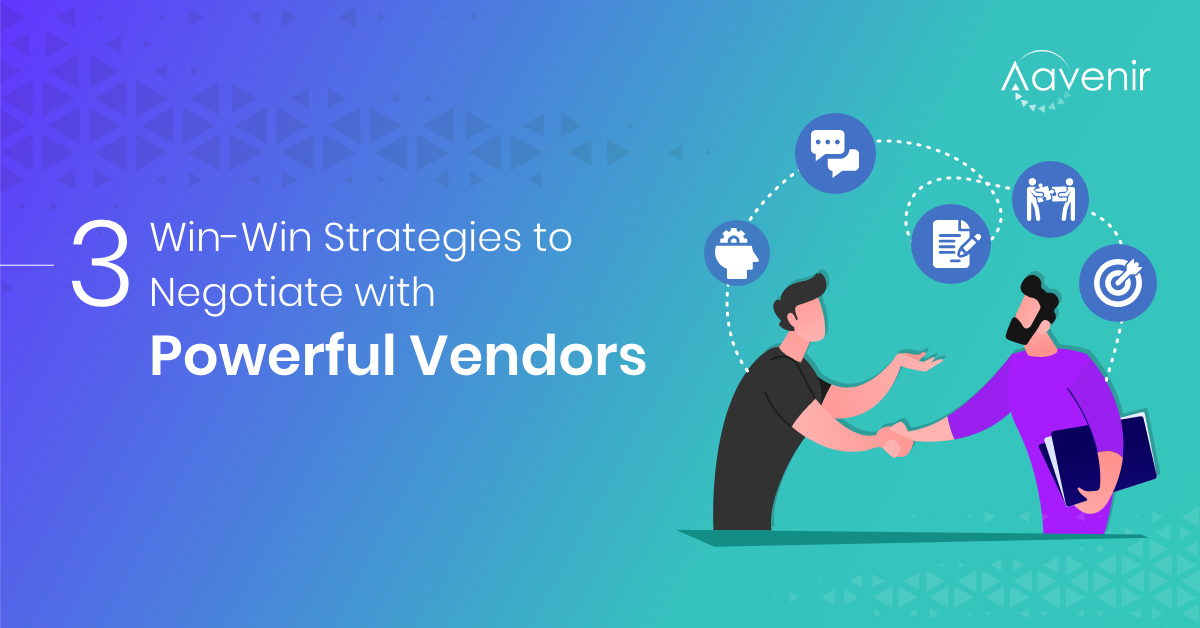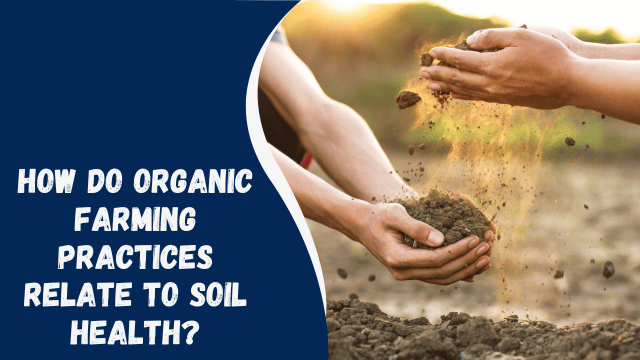How To Remove Profile Picture On Facebook Without Deleting
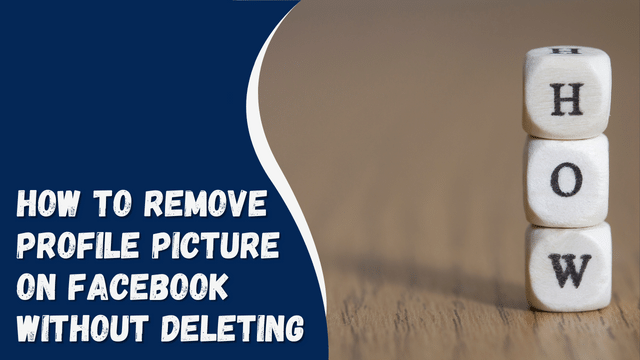
Your Quick Answer:
To conceal or change your profile picture on Facebook, you have the option to adjust its privacy settings or delete the photo entirely.
To maintain a presence on Facebook while rendering your profile picture invisible or blank to others, you can modify these settings within the privacy controls.
If you wish to eliminate your Facebook profile picture without erasing it permanently, you can follow these steps: set a random image as your profile picture, then remove the random image from your account.
Should you prefer to disable the display of your profile picture or showcase a blank image on your profile, you can modify the privacy settings of the photo to ‘Only Me.’
By employing this approach, your Facebook profile picture will be eliminated from public view, accessible solely to you.
Contents
Removing Facebook Profile Picture Without Deletion
To hide your Facebook profile picture from friends and other users without deleting it, you can follow these steps:
1. From The Settings
The straightforward method involves changing your profile picture privacy settings from “Public,” “Friends,” or “Friends of Friends” to “Only Me.”
🔴 Steps To Follow:
Step 1: Open the Facebook application and log in to your account.
Step 2: Navigate to your profile for further settings.
Step 3: Click on your profile picture.
Step 4: Choose the option “View profile picture.”
Step 5: From the top right corner, tap on the three dots.
Step 6: Select “Edit Audience.”
Step 7: Change the settings to “Only Me.” Your profile picture will now be visible to you only.
By following these steps, you can successfully remove your profile picture without deleting it from your Facebook account. Consequently, your friends and non-friends will see a blank profile picture.
🔯 Profile Appearance After Photo Removal
When a user removes their profile photo on Facebook, the platform automatically substitutes it with a default blank picture. The default photo displays a white silhouette of a gender-specific figure on a light blue background. Clicking on the profile photo yields no further changes or information.
Moreover, if a user permanently or temporarily deletes their account or if someone has blocked your account on Facebook, the platform displays a default blank image.
Creating a Blank Profile Picture on Facebook
If you wish to maintain a profile picture but desire to remove it from your profile without deletion, you can upload a random image and then delete it to achieve a blank profile picture effect.
1. Uploading a Blank Image
Follow these steps to implement this process:
Step 1: Search for a “Full black image” or use the provided image.
Step 2: Open the image in a new tab and download it.
Step 3: Log in to your Facebook account.
Step 4: From the top-right corner, tap the three dots icon, then click on your name to access your profile.
Step 5: Click on the profile picture.
Step 6: Choose the option “Update profile picture.”
Step 7: Click on “Update” to upload the blank image as your profile picture.
2. Deleting the Profile Picture
Alternatively, you can delete your profile picture to have a blank image.
🔴 Steps To Follow:
Step 1: Click on your profile, then tap “Profile Photo.”
Step 2: Open the profile photo and tap on the three-dots icon, then delete it using the ‘Delete Photo’ option.
Retaining the Profile Photo on Facebook
If you intend to keep the profile photo on your Facebook account but want to remove it from the display picture (DP), you can download the picture on your device, delete the profile photo, and then re-upload the image from the saved file.
🔴 Steps To Follow:
Step 1: Download the Photo
- Log in to your Facebook account and tap on the three dots in the top right corner.
- Click on your name to access your profile.
- Tap on the profile photo and select “View profile picture.”
- Click on the Menu in the three-dots icon and choose the last option, “Save.”
Step 2: Delete Profile Photo from Facebook
- Tap on “Photos” in your profile.
- Open the profile photo album.
- Select your current profile picture from the album and choose “More options” via the three dots icon in the top right corner.
- Click on “Delete photo” and confirm the action.
Step 3: Upload the Same Photo Again
- Go to the News Feed page and select the “Photo” option with “What’s on your mind?” at the top.
- Choose the downloaded photo from your gallery.
- Tap the “Next” button to proceed to the Create post page.
- Adjust the privacy settings if necessary.
- Add any text, location, or feeling, then tap “Post” to save the photo to your Facebook account, making it visible only to you.
By following these steps, you can manage your Facebook profile picture as desired.