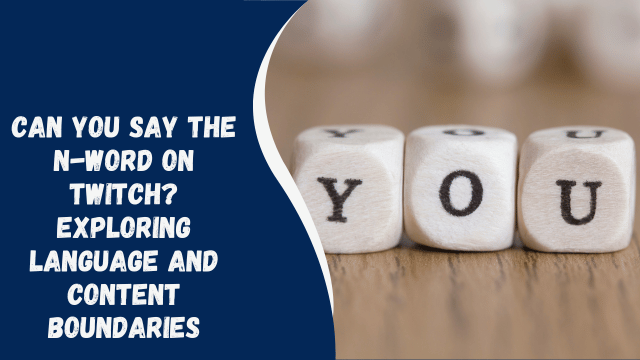How to Check Bluetooth Version on My Android Phone

Bluetooth technology has become an integral part of our daily lives, connecting our smartphones to various devices such as headphones, speakers, and fitness trackers. With Bluetooth evolving over the years, it’s essential to know the version of Bluetooth your Android phone supports. In this comprehensive guide, we’ll walk you through the steps to check your Bluetooth version, ensuring a seamless wireless experience.
Contents
- 1 Introduction
- 2 Understanding Bluetooth Versions
- 3 Why Knowing Your Bluetooth Version Matters
- 4 Checking Bluetooth Version on Android
- 5 Step 1: Accessing Bluetooth Settings
- 6 Step 2: Locating the Bluetooth Version
- 7 Interpreting Bluetooth Version Numbers
- 8 What to Do if Your Bluetooth Version is Outdated
- 9 Advantages of Updating Bluetooth
- 10 Tips for Maintaining a Healthy Bluetooth Connection
- 11 Common Bluetooth Issues and Troubleshooting
- 12 Issue 1: Connection Drops
- 13 Issue 2: Poor Audio Quality
- 14 Issue 3: Incompatibility with Devices
- 15 Conclusion
- 16 Frequently Asked Questions (FAQs)
- 17 FAQ 1: Can I upgrade my phone’s Bluetooth version?
- 18 FAQ 2: What’s the latest Bluetooth version available?
- 19 FAQ 3: Does Bluetooth version affect audio quality?
- 20 FAQ 4: Can I use Bluetooth 5.0 devices with an older phone?
Introduction
Bluetooth technology, named after a Viking king, has come a long way since its inception. It’s the wireless standard that allows our devices to communicate with each other seamlessly. As Bluetooth evolves, understanding the version your Android phone supports becomes crucial for a better user experience.
Understanding Bluetooth Versions
Bluetooth versions are iterations of the technology, each improving upon the previous one. The most common versions you’ll come across are Bluetooth 4.0, 4.1, 4.2, and 5.0, with 5.0 being the latest at the time of writing.
Why Knowing Your Bluetooth Version Matters
Knowing your Bluetooth version is essential for compatibility and performance. Newer versions offer faster data transfer rates, better range, and improved power efficiency. This knowledge ensures that you can make the most out of your wireless devices.
Checking Bluetooth Version on Android
Step 1: Accessing Bluetooth Settings
First, unlock your Android device and access the “Settings” app. Scroll down and select “Connected devices” or “Bluetooth & device connection,” depending on your Android version.
Step 2: Locating the Bluetooth Version
In the Bluetooth settings, look for the paired devices list. Tap on the paired device you want to check. The Bluetooth version information should be displayed here.
Interpreting Bluetooth Version Numbers
Bluetooth version numbers can be a bit confusing. For example, Bluetooth 4.2 is newer than 4.0, but how do you decipher the differences? Generally, higher numbers indicate newer versions with improved features.
What to Do if Your Bluetooth Version is Outdated
If your Android phone is running an outdated Bluetooth version and you want to enjoy the benefits of the latest version, consider upgrading your device or installing firmware updates if available.
Advantages of Updating Bluetooth
Updating to a newer Bluetooth version can result in better connectivity, improved audio quality, and extended device compatibility. It’s a worthwhile investment for a superior wireless experience.
How to See Who Shared Your Instagram Post
Tips for Maintaining a Healthy Bluetooth Connection
To ensure your Bluetooth connection remains robust, keep these tips in mind:
- Keep your phone and paired devices within a reasonable range.
- Clear obstacles between your phone and the connected device.
- Regularly update your phone’s firmware for optimal performance.
Common Bluetooth Issues and Troubleshooting
Issue 1: Connection Drops
If your Bluetooth connection frequently drops, try re-pairing your devices or checking for interference from other nearby devices.
Issue 2: Poor Audio Quality
For audio issues, ensure that both your phone and the connected device are updated to the latest firmware. Also, check for obstructions between the devices.
Issue 3: Incompatibility with Devices
Ensure that your Bluetooth devices are compatible with your Android phone’s Bluetooth version. If not, consider upgrading your devices or phone.
Conclusion
Knowing how to check the Bluetooth version on your Android phone empowers you to make informed decisions about your wireless devices. By keeping your Bluetooth up-to-date and following best practices, you can enjoy a seamless and hassle-free wireless experience. Don’t forget to explore the latest advancements in Bluetooth technology to enhance your connectivity further.
Frequently Asked Questions (FAQs)
FAQ 1: Can I upgrade my phone’s Bluetooth version?
No, you cannot upgrade your phone’s Bluetooth version through software updates. It’s a hardware limitation.
FAQ 2: What’s the latest Bluetooth version available?
As of now, Bluetooth 5.2 is the latest version available.
FAQ 3: Does Bluetooth version affect audio quality?
Yes, newer Bluetooth versions generally offer better audio quality due to improved data transfer rates.
FAQ 4: Can I use Bluetooth 5.0 devices with an older phone?
Yes, you can use Bluetooth 5.0 devices with an older phone, but you may not get the full benefits of the latest version.