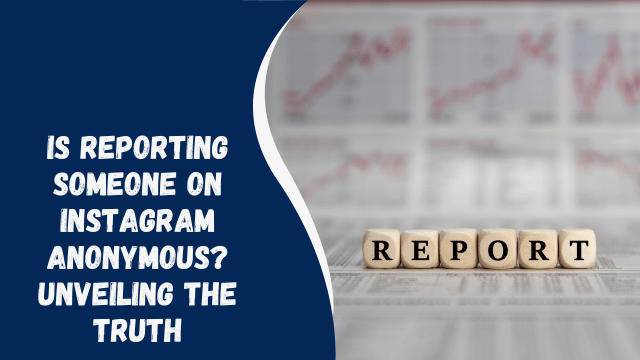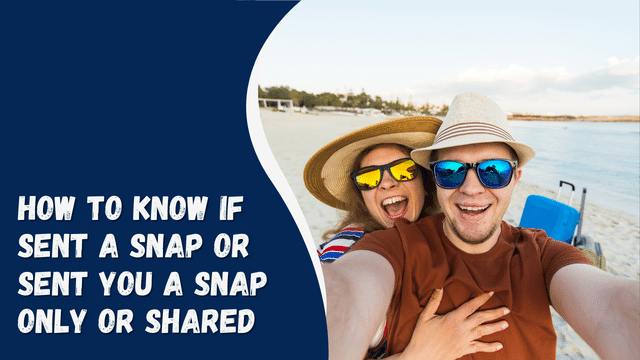How to Make Your iPhone Keyboard Bigger: A User-Friendly Guide
In the fast-paced world of smartphones, where every millisecond counts, having a comfortable and efficient keyboard is essential. The default iPhone keyboard is undoubtedly sleek and stylish, but it might not be the most user-friendly option for everyone. If you find yourself struggling with the small keys on your iPhone keyboard, don’t worry; we’ve got you covered. In this article, we’ll show you how to make your iPhone keyboard bigger, ensuring a smoother and more enjoyable typing experience.
Contents
- 1 Why Bigger Keyboards Matter
- 2 1. Improved Accuracy
- 3 2. Enhanced Comfort
- 4 3. Accessibility
- 5 Making Your iPhone Keyboard Bigger
- 6 1. Enable the One-Handed Keyboard
- 7 2. Adjust Keyboard Size
- 8 3. Download Third-Party Keyboards
- 9 4. Use Landscape Mode
- 10 5. Enable Key Pop-Ups
- 11 6. Customize the Keyboard
- 12 Conclusion
- 13 FAQs
- 14 Can I revert to the default keyboard size if I don’t like the changes?
- 15 Are third-party keyboard apps safe to use on my iPhone?
- 16 Will enlarging the keyboard affect my screen real estate?
- 17 Can I make the keyboard bigger only for certain apps?
- 18 Is there a limit to how big I can make the keyboard?
Why Bigger Keyboards Matter
Before we dive into the step-by-step guide, let’s understand why having a larger keyboard on your iPhone can be a game-changer.
1. Improved Accuracy
A larger keyboard means bigger keys, which can significantly reduce typing errors. You’ll find it easier to hit the right keys and type accurately, especially if you have larger fingers.
2. Enhanced Comfort
Typing on a small keyboard for extended periods can strain your fingers and lead to discomfort. A bigger keyboard promotes a more natural and relaxed typing posture.
3. Accessibility
For individuals with visual impairments or motor skill challenges, a larger keyboard can make a world of difference in terms of accessibility and usability.
Making Your iPhone Keyboard Bigger
Now that we’ve established the benefits, let’s explore how to enlarge your iPhone keyboard.
1. Enable the One-Handed Keyboard
Step 1: Open the “Settings” app on your iPhone.
Step 2: Scroll down and tap on “Keyboard.”
Step 3: Toggle on “One-Handed Keyboard.”
This feature shifts the keyboard to the left or right side of the screen, making it easier to reach all the keys with one hand.
2. Adjust Keyboard Size
Step 1: Go to “Settings.”
Step 2: Tap on “Accessibility.”
Step 3: Select “Display & Text Size.”
Step 4: Under “Larger Text,” adjust the slider to increase the text size, which will also affect the keyboard size.
3. Download Third-Party Keyboards
The App Store offers a variety of third-party keyboard apps that allow you to customize the keyboard size and style. Some popular options include Gboard, SwiftKey, and Fleksy.
4. Use Landscape Mode
Rotating your iPhone into landscape mode provides a wider keyboard layout, making it easier to type with larger keys. Simply turn your device sideways to activate this mode.
How to Record Internal Audio on Mac
5. Enable Key Pop-Ups
Step 1: Navigate to “Settings.”
Step 2: Tap on “Accessibility.”
Step 3: Select “Keyboards.”
Step 4: Turn on “Show Lowercase Keys” and “Show Key Pop-Up.”
This feature displays larger key pop-ups when you tap on keys, providing a visual confirmation of the letter or character you’ve selected.
6. Customize the Keyboard
Step 1: Visit “Settings.”
Step 2: Tap on “General.”
Step 3: Select “Keyboard.”
Step 4: Tap on “Keyboards” again.
Step 5: Choose “Add New Keyboard” and select a keyboard with a larger key layout.
Conclusion
In a world where texting, emailing, and messaging are essential aspects of our daily lives, having a comfortable and user-friendly keyboard is paramount. By following the steps outlined in this guide, you can easily make your iPhone keyboard bigger and more accommodating to your needs. Whether you have larger fingers, accessibility requirements, or simply crave a more comfortable typing experience, these adjustments will enhance your overall smartphone experience.
FAQs
Can I revert to the default keyboard size if I don’t like the changes?
Yes, you can always return to the default keyboard size by following the same steps and reversing the adjustments you made.
Are third-party keyboard apps safe to use on my iPhone?
Yes, reputable third-party keyboard apps from the App Store are generally safe and respect your privacy.
Will enlarging the keyboard affect my screen real estate?
Yes, a larger keyboard will take up more screen space, so consider your preferences and needs when making adjustments.
Can I make the keyboard bigger only for certain apps?
No, the keyboard size adjustments you make will apply globally to your iPhone.
Is there a limit to how big I can make the keyboard?
Yes, there is a practical limit to how large you can make the keyboard while maintaining usability; finding a comfortable balance is key.