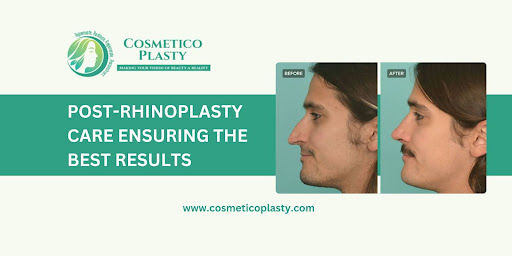How to Remove Favorites on iPhone: A Step-by-Step Guide
In today’s digital age, iPhones have become an integral part of our lives, serving as a hub for communication, entertainment, and productivity. One of the convenient features of iPhones is the ability to mark certain contacts, websites, or apps as favorites for quick access. However, your favorites list can become cluttered over time, and you may want to clean it up or remove certain items. In this article, we will guide you through the process of removing favorites on your iPhone, ensuring a clutter-free and streamlined experience.
Contents
1. Introduction
Your iPhone’s favorites list is a convenient way to access frequently used contacts, websites, and apps. However, as your usage patterns change, you may find the need to remove items from this list to keep it relevant and efficient.
2. Why Remove Favorites?
Removing favorites on your iPhone can be beneficial for several reasons:
- Decluttering: An overcrowded favorites list can make it difficult to find what you need quickly.
- Privacy: If you’ve added contacts or websites that you no longer want to be readily accessible, it’s best to remove them.
- Improved Efficiency: Keeping your favorites list updated ensures that you have easy access to the most relevant items.
3. Removing Favorite Contacts
Removing Individual Contacts
- Open the Phone app on your iPhone.
- Navigate to the “Favorites” tab.
- Swipe left on the contact you want to remove.
- Tap “Delete.”
Clearing All Favorite Contacts
- Go to Settings on your iPhone.
- Scroll down and tap on “Phone.”
- Select “Edit” next to “Favorites.”
- Tap the red circle with a minus sign (-) next to each contact to remove them.
- Confirm by tapping “Delete.”
4. Removing Favorite Websites
- Launch Safari on your iPhone.
- Tap the “Bookmarks” icon at the bottom (it looks like an open book).
- Select the “Favorites” folder.
- Swipe left on the website you want to remove.
- Tap “Delete.”
5. Removing Favorite Apps
Unfortunately, there isn’t a built-in feature to remove favorite apps from the home screen. However, you can organize your apps by creating folders and placing your favorites there for easy access.
How to Fix the Green Line on Your iPhone Screen
6. Managing Favorites in Safari
To keep your favorite websites in check in Safari, periodically review your favorites folder and remove any that are no longer relevant or frequently visited.
7. Cleaning Up Your Favorites: Tips and Tricks
- Regular Maintenance: Make it a habit to review and update your favorites list.
- Organize with Folders: Use folders to categorize your favorite apps for better organization.
- Prioritize Frequently Used: Keep only the contacts, websites, and apps you use frequently in your favorites.
8. Conclusion
Managing your iPhone’s favorites list is a simple yet effective way to optimize your device’s usability. Regularly removing unwanted items and organizing your favorites can significantly enhance your iPhone experience, ensuring that you have quick access to the things that matter most.