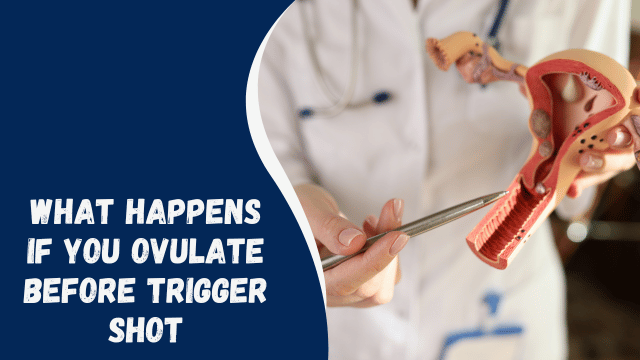How to Remove Bookmarks on Mac: A Comprehensive Guide
Learn how to efficiently remove bookmarks on your Mac computer in this comprehensive guide. Say goodbye to cluttered bookmarks and optimize your browsing experience.
Are you tired of a cluttered bookmark bar on your Mac? Do you want to streamline your browsing experience and remove unnecessary bookmarks? You’re in the right place. In this article, we’ll show you how to remove bookmarks on Mac, step by step. Whether you’re using Safari, Chrome, or Firefox, we’ve got you covered. Let’s declutter your browser and make it more efficient!
Contents
- 1 Introduction
- 2 Decluttering Your Digital Space
- 3 Removing Bookmarks in Safari
- 4 Step 1: Launch Safari
- 5 Step 2: Access the Bookmarks
- 6 Step 3: Select “Edit Bookmarks”
- 7 Step 4: Delete Bookmarks
- 8 Step 5: Confirm Deletion
- 9 Step 6: Repeat as Needed
- 10 Removing Bookmarks in Chrome
- 11 Step 1: Open Chrome
- 12 Step 2: Access Bookmarks
- 13 Step 3: Select “Bookmark Manager”
- 14 Step 4: Delete Bookmarks
- 15 Step 5: Confirm Deletion
- 16 Step 6: Continue Cleaning
- 17 Removing Bookmarks in Firefox
- 18 Step 1: Launch Firefox
- 19 Step 2: Open the Bookmarks Library
- 20 Step 3: Delete Bookmarks
- 21 Step 4: Confirm Deletion
- 22 Step 5: Keep Tidying Up
- 23 FAQs
- 24 Can I recover deleted bookmarks?
- 25 What if I accidentally delete a bookmark?
- 26 Are there any shortcuts to delete bookmarks?
- 27 Can I organize my bookmarks into folders?
- 28 Will deleting bookmarks speed up my browser?
- 29 Can I sync my bookmarks across devices?
- 30 Conclusion
Introduction
Decluttering Your Digital Space
In today’s digital age, we often accumulate a multitude of bookmarks while surfing the web. Over time, this can lead to a cluttered and disorganized bookmark bar. Removing unnecessary bookmarks not only enhances your browsing experience but also improves your computer’s performance. In this guide, we will explore various methods to declutter and manage your bookmarks on a Mac.
Removing Bookmarks in Safari
Step 1: Launch Safari
To begin, open Safari, the default web browser on your Mac.
Step 2: Access the Bookmarks
Click on the “Bookmarks” tab in the top menu bar to reveal a dropdown menu.
Step 3: Select “Edit Bookmarks”
Choose the “Edit Bookmarks” option. This will open a new window displaying all your saved bookmarks.
Step 4: Delete Bookmarks
Identify the bookmark you want to remove, right-click on it, and select “Delete” from the context menu. Alternatively, you can press “Delete” on your keyboard after selecting the bookmark.
Step 5: Confirm Deletion
A confirmation dialog will appear. Click “Delete” to confirm the removal of the bookmark.
Step 6: Repeat as Needed
Repeat the process for each bookmark you wish to remove.
Removing Bookmarks in Chrome
Step 1: Open Chrome
Launch Google Chrome, another popular browser for Mac users.
Step 2: Access Bookmarks
Click on the three-dot menu icon in the top-right corner of the browser window. From the dropdown menu, hover over “Bookmarks” to reveal another submenu.
Step 3: Select “Bookmark Manager”
Click on “Bookmark Manager” to open the bookmark management page.
Step 4: Delete Bookmarks
Locate the bookmark you want to delete, right-click on it, and select “Delete.”
How to Make Keyboard Bigger on iPhone
Step 5: Confirm Deletion
Confirm the deletion by clicking “Delete” in the popup window.
Step 6: Continue Cleaning
Repeat these steps for all bookmarks you wish to remove.
Removing Bookmarks in Firefox
Step 1: Launch Firefox
Open Mozilla Firefox, a browser known for its flexibility and user-friendliness.
Step 2: Open the Bookmarks Library
Click on the “Bookmarks” menu in the top menu bar and select “Show All Bookmarks.” This will open the bookmarks library.
Step 3: Delete Bookmarks
In the bookmarks library, locate the bookmark you want to remove, right-click on it, and choose “Delete.”
Step 4: Confirm Deletion
Confirm the deletion by clicking “Yes” in the confirmation dialog.
Step 5: Keep Tidying Up
Repeat this process for all bookmarks you want to eliminate.
FAQs
Can I recover deleted bookmarks?
Yes, many browsers offer a feature to recover recently deleted bookmarks. Check your browser’s settings or help documentation for instructions.
What if I accidentally delete a bookmark?
If you accidentally delete a bookmark, don’t worry. Most browsers have an undo option right after deletion.
Are there any shortcuts to delete bookmarks?
Yes, you can often use keyboard shortcuts like “Command + Delete” on Mac to quickly remove bookmarks.
Can I organize my bookmarks into folders?
Absolutely! Organizing bookmarks into folders is an excellent way to keep them tidy and accessible. Most browsers support this feature.
Will deleting bookmarks speed up my browser?
Yes, removing unnecessary bookmarks can contribute to a faster browsing experience, as it reduces the load on your browser.
Can I sync my bookmarks across devices?
Yes, you can usually sync bookmarks across devices if you’re signed in with the same account on your browser.
Conclusion
Congratulations! You’ve now learned how to remove bookmarks on your Mac, regardless of the browser you use. By keeping your bookmarks organized and decluttered, you can enjoy a more efficient and enjoyable browsing experience. Say goodbye to the chaos and hello to smooth web surfing.