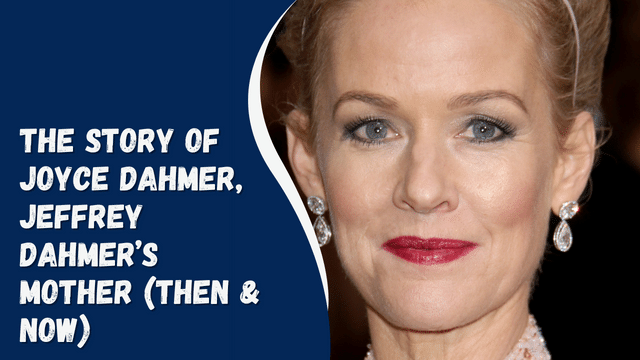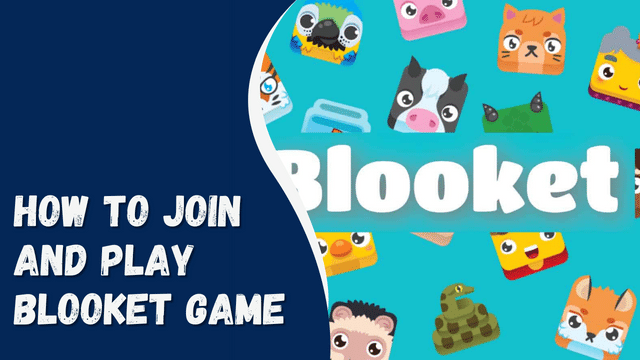How to Unread on Instagram

Communication through Instagram messages has become an essential tool for friends and business partners alike. It has significantly improved social care, response rates, and brand awareness, especially for businesses.
However, there are instances when you receive messages that you immediately regret reading. To add to the discomfort, the ‘Seen’ notification appears below the message, indicating that it has been read.
Have you ever wished you could turn back time and unread those messages? Or perhaps you prefer to read them later at a more convenient time?
In this article, we will guide you on how to unread messages on Instagram, allowing you to manage your messages more effectively and regain control over your communication experience.
Contents
Can You Unread Messages on Instagram?
Instagram provides users with two main types of accounts for sharing content – Personal and Professional accounts. The Professional account is further categorized into Creator and Business accounts.
On a personal account, which is typically used for personal use, there is no direct option to unread messages. Instagram has not yet implemented a specific feature for this purpose.
However, on a professional account, you do have the ability to unread messages. Instagram recently introduced a feature that allows users to directly unread messages on their professional accounts. This feature provides more flexibility and control over managing messages, especially for individuals and businesses using Instagram for professional purposes.
How To Unread Messages on Your Professional Instagram Account
As mentioned earlier, the professional account on Instagram is divided into the creator account and business account.
On your business account, you’ll find two tabs: The Primary tab and the General tab. The Primary tab includes messages from individuals of topmost importance to you, such as friends, family, and business partners. The General tab, on the other hand, is for everyone else.
To unread messages on your Instagram professional account, follow these steps:
- Launch your Instagram app and switch to your professional account.
- Open your inbox, and tap the hamburger icon (three horizontal bars) at the top right corner of your screen.
- Select the conversation you wish to mark as unread.
- Tap the “more” option at the bottom left corner of the screen.
- From the list of options that appear, choose “Mark as Unread.”
By following these steps, you can conveniently keep your messages marked as unread on your Instagram business or creator account, ensuring you can manage your communications effectively.
What Does “KYS” Mean on Instagram
How To Leave Messages Unread on Your Personal Instagram Account
As previously mentioned, Instagram currently lacks a direct feature to unread messages in your inbox. However, there is an alternative method you can try.
By restricting a user, their messages will be marked as requests, and reading them won’t trigger the “read” status.
Here’s how to restrict a user on Instagram:
- Launch your Instagram app and visit the profile of the user you wish to restrict.
- Tap the options icon (three vertical dots) at the top right corner of the screen.
- Select the “Restrict” option from the menu.
That’s it! The user you have restricted will no longer be able to see whether you’ve read their messages or not. Should you change your mind, you can always undo this process and remove the restriction.
Summary
This article provides a solution to one of the most commonly asked questions about Instagram – How to Unread messages on the platform. You can directly apply this method on your Professional account, and there’s an alternative solution for your Personal account.
Enjoy your time on Instagram!