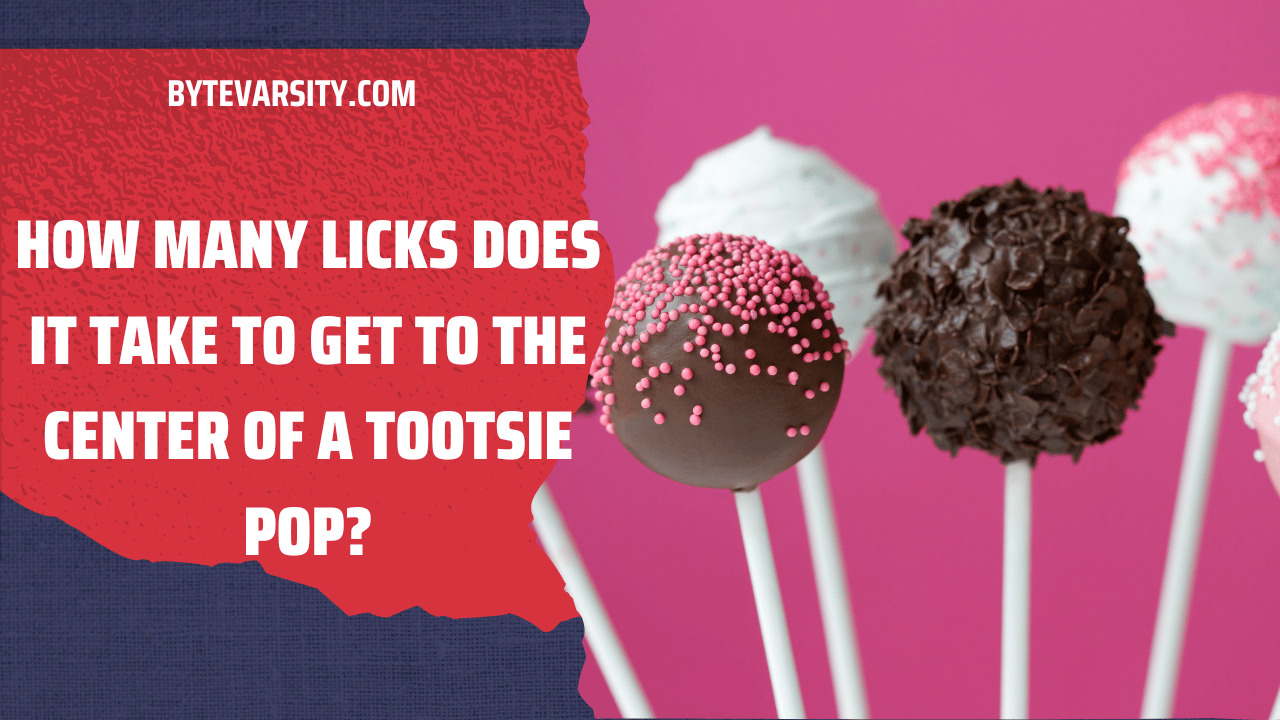How To Upload Snapchat Videos to Instagram

Have you captured an amazing photo? Fantastic! Now, you might be wondering how to upload it on Instagram to share with your friends and family. Don’t worry; we have a solution for you! Let’s get started!
In this article, we will show you how to easily export your photos to Instagram and receive wonderful compliments. So, let’s not wait any longer and dive into the steps. It’s pretty simple!
Contents
As Snapchat and Instagram don’t provide a direct and transparent method to upload media, the steps might seem a bit lengthy. However, they are not complicated to follow if you adhere to them precisely as mentioned.
Now, let’s proceed with the first method.
Method #1: Export The Videos Directly
Firstly, if you don’t have Snapchat installed, go to the application store and search for “Snapchat.” Tap on the search bar and type “Snapchat.” Install the application on your phone with just one tap. Once installed, click the “Open” button next to the Snapchat logo. Log into your account using your credentials, or if you don’t have an account, you can continue with Google or sign up for a new account. With your account created, take snaps and save them by clicking on the downward arrow at the bottom left corner of your screen. Now that your snaps are saved, return to the camera section. Click on the “Memories” button located to the left of the shutter button. Choose the video you want to upload to Instagram. At the top of the screen, you will see three vertical dots – tap on them. A menu will appear with various options. Click on “Export Snap.” Another pop-up will appear with different sharing options. Scroll down and find “Instagram.” You will see options for “Instagram Story,” “Instagram Feed,” and “Instagram Chats.” Tap on the one where you want to upload the video. Snapchat will redirect you to Instagram for the selected option. Add text, filters, and animations to the snap if desired. Finally, hit the “Upload” or “Your Story” button, and you’re done!
How Many People Can You Tag on Instagram
Method #2: Download And Upload Snap Videos To Instagram
Since we already have Snapchat downloaded, let’s proceed to the next step:
- Open your Snapchat app.
- Look for the “Memories” icon beside the shutter button and tap on it.
- Hold the snap you want to upload on Instagram.
- At the bottom, you’ll find an option to export and send snaps. Tap on it.
- You’ll see various sharing options for different social media platforms.
- Swipe right and select the “Download” option.
- After your snap is downloaded, switch to Instagram.
- Click on your story to upload the video.
- On the top left corner, find and click “Gallery.”
- Change the gallery option to Snapchat, as your downloaded video will be in the Snapchat folder.
- Select the video you downloaded from Snapchat.
- Add stickers, text, and animations to the story if desired.
- Finally, click on your story to upload the snap!
- Voila! Your Snapchat video is now uploaded to your Instagram story.
Final Thoughts
Snapchat and Instagram are direct competitors, which is why they didn’t initially offer options to share videos and images between their platforms.
Nevertheless, with the steps outlined above, you can now easily upload Snapchat videos to Instagram stories and feed, as well as send them in chats. These steps should prove useful in exporting your snaps to Instagram seamlessly.