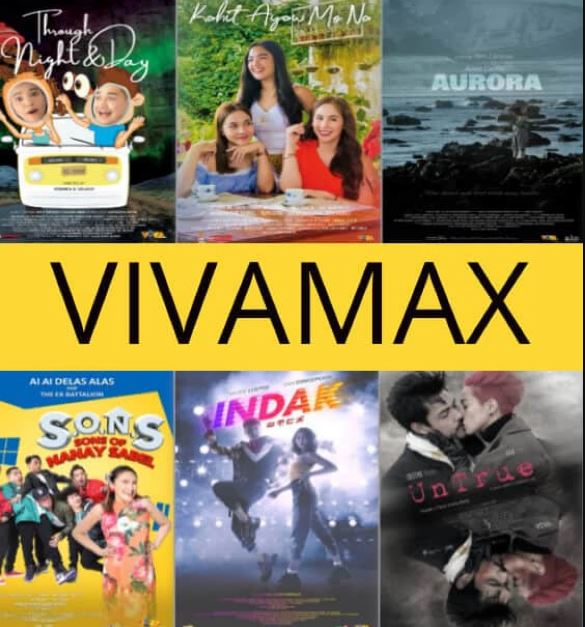How To Hide Chats on Instagram?
Hiding chats on Instagram is not a direct and simple process. The only way to achieve this is by converting your account into a professional creator account and then relocating the conversation you wish to hide to the general tab.
To gain a comprehensive understanding of how to hide chat messages on Instagram, continue reading this article until the end.
Contents
- 1 Overview of Hiding Chats on Instagram?
- 2 How To Hide Chats on a Personal Account?
- 3 How To Mute Chats on Instagram?
- 4 How To Delete Chats on Instagram?
- 5 How To Hide Chats on a Creator Account?
- 6 How To Switch to a Creator Account on Instagram?
- 7 How To Hide Chats on Creator Account on Instagram?
- 8 Summary
Overview of Hiding Chats on Instagram?
As previously mentioned, Instagram lacks a direct “hide chat” feature. However, you can utilize an alternative approach by switching your personal Instagram account to a creator account.
With a creator account, anyone accessing your direct messages will initially see the chats in the primary section. It’s important to note that hidden conversations can be viewed by clicking on the “General” tab.
Hiding Instagram chats also serves as a means to maintain privacy when taking screenshots of your direct messages. If you receive a message you wish to keep private, you can move the conversation to the general tab, take a screenshot, and then return the chat to the primary tab or keep it hidden in the general tab.
However, not everyone may prefer to switch from a personal to a creator account. For those with a personal account, you can still hide chats by muting or deleting them.
In the following section, we will provide detailed steps on how to hide chats on Instagram.
How To Hide Chats on a Personal Account?
If you wish to hide chats on a personal Instagram account, there are two options you can explore:
- Muting the chat.
- Deleting the entire conversation.
How To Mute Chats on Instagram?
To mute a chat on your Instagram account, follow these steps:
- Open the Instagram app on your smart device.
- Tap the direct messages icon located at the top-right corner or swipe left on your screen to access your chats.
- Swipe left on the chat you wish to mute (or long-press the chat on Android devices).
- From the list of options that appear, select “Mute messages.”
- Confirm your choice by selecting the desired duration for muting the chat from the options provided.
By following these steps, you can easily mute a chat and temporarily stop receiving notifications from that particular conversation.
How To Delete Chats on Instagram?
To delete a chat on your Instagram account, follow these steps:
- Open the Instagram app on your device.
- Tap the direct messages icon located in the top-right corner or swipe left on the screen to access your chats.
- Swipe left on the chat you wish to delete (or long-press the chat on Android devices).
- From the list of options that appear, select “Delete.”
- Confirm your decision by tapping “Delete” again.
By following these steps, the selected chat will be permanently deleted from your direct messages on Instagram.
How To Unreport a Post on Instagram?
How To Hide Chats on a Creator Account?
With a creator account on Instagram, you have the option to hide chats by organizing your direct messages into primary and general sections.
When you separate your direct messages, only the conversations under the primary section will be visible when you access your messages. This allows you to keep certain conversations private and hidden in the general section.
How To Switch to a Creator Account on Instagram?
Here’s how to set up a creator account on Instagram:
- Launch the Instagram app on your device.
- Click on the profile icon located at the bottom-right corner of the screen.
- Tap on the menu icon (three stacked lines) at the top-right corner of the screen.
- Go to “Settings.”
- Under “Settings,” tap on “Account.”
- Scroll to the bottom and tap “Switch to Professional account.”
- Tap “Continue” at the bottom of the following four pages until you reach the list of professional categories.
- Select any category that best represents you and tap “Done” at the bottom of the page.
- A page will pop up titled “Changes to your safety settings”; press “ok” to confirm. You can adjust the settings later if needed.
- Tap “Not Now” under “Share logins using Accounts Center.”
- Finally, tap on the “X” button at the top-left corner of the page to complete the creator account setup. You can update the account information later as needed.
Following these steps, your Instagram account will be successfully converted into a creator account, allowing you to access additional features tailored for creators on the platform.
How To Hide Chats on Creator Account on Instagram?
To hide chats on Instagram, follow these steps:
- Launch Instagram on your smart device.
- Tap on the direct messages icon at the top-right corner of the screen.
- Scroll to the chat you want to hide and swipe left on it (or long-press on Android devices).
- Select “Move to General.”
- After moving the chat to the general tab, you will only see your chats under the primary tab initially. To view the messages hidden in the general tab, tap on “General.”
To move a chat back to the primary tab and unhide it, follow these steps:
- Open direct messages and click on “General.”
- Swipe left on the chat (or long-press on Android devices) that you want to unhide.
- Select “Move to Primary.”
By following these steps, you can easily hide and unhide chats on Instagram, organizing your conversations based on your preferences.
Summary
As you’ve discovered from this article, Instagram doesn’t offer a built-in feature to directly hide chats for any account. If you’re using a personal account, you can either mute or delete chats to keep them hidden.
On the other hand, if you want to hide chats on a professional creator account, you can move them to the direct messages general tab. By doing so, only conversations in the primary section will be visible when someone accesses your direct messages. However, remember that others can still click on the general tab to view the hidden chats.
Using this method to hide Instagram chats is a practical way to maintain privacy and prevent others from viewing all your chat conversations at first glance.