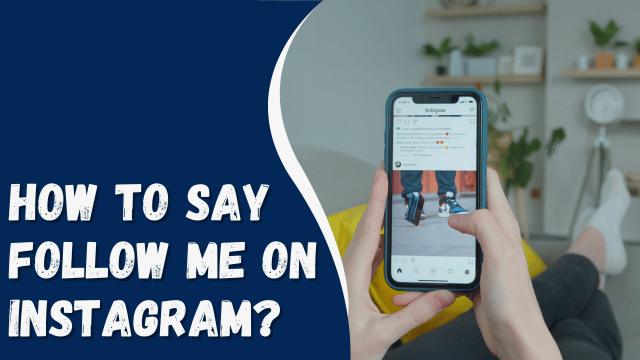How To Delete All Messages on Instagram
Instagram direct messages (DMs) serve as a platform for exchanging messages, images, videos, and documents with friends and followers. Over time, these conversations can accumulate, resulting in a cluttered and crowded DM inbox. Additionally, the presence of spam messages from internet marketers and social media fraudsters can become overwhelming. If you’re wondering how to delete all messages on Instagram at once, this article provides a helpful overview of the process. By following the steps outlined below, you’ll be able to tidy up your DMs effortlessly.
- Launch the Instagram application on your device.
- Access your DM inbox by tapping on the paper airplane icon located at the top right corner of the home screen.
- Within the DM inbox, navigate to the conversation list and identify the specific chat or conversation you want to delete.
- Swipe left on the chat or conversation to reveal a series of options.
- Tap on the “Delete” or “Trash” icon to remove the selected chat.
- If you wish to delete multiple conversations simultaneously, continue swiping left on each chat and selecting the delete option for each one.
- Repeat this process until you have deleted all the desired conversations and messages.
By following these simple steps, you can efficiently delete all messages on Instagram, decluttering your DMs and creating a more organized messaging experience.
Contents
Overview of Deleting All Messages on Instagram
Instagram DMs allow you to communicate with friends, followers, and potential clients, particularly if you sell products on the app. As time goes by, you might find the need to delete older conversations in order to make room for new ones and keep your DMs organized. Additionally, you may want to remove spam messages from internet marketers that clutter your inbox.
If you’re looking for a method to swiftly delete multiple messages at once on Instagram, it’s important to note that there isn’t a direct way to do so on a personal Instagram account. However, business and creator Instagram account owners have the ability to select and delete all messages on Instagram, as well as send bulk messages to multiple users. The good news is that switching from a personal account to a professional one is a simple and reversible process.
To delete all messages on Instagram, follow these steps: Switch your personal account to a professional one, delete the desired conversations, and then revert your account back to personal. We will guide you through the process, so keep reading to learn how to do it.
By following these instructions, you can effectively delete multiple messages on Instagram and regain control over your DMs.
How To Delete All Messages on Instagram
Deleting Instagram messages individually can be a burdensome and time-consuming task. However, there is a way to delete all messages at once by switching your personal account to a professional account.
By making this switch, you gain the ability to delete all your Instagram messages in one go, saving you valuable time and effort.
What Does the Green Circle Mean on Instagram?
Switch Personal Account to Professional
To switch your personal Instagram account to a professional one, which can be either a business or a creator’s account, follow these simple steps:
- Launch the Instagram application on your device.
- Tap on your profile icon located at the bottom right corner of the screen.
- In the top right corner, tap on the three horizontal lines to access the menu.
- From the pop-up menu, select “Settings and privacy.”
- Scroll down the settings page and tap on “Account type and tools.”
- Next, choose “Switch to professional account.”
- Tap on “Continue” repeatedly until you reach the question “What best describes your page.”
- Select a relevant category that best represents your account and tap on “Done.”
- You will then have the option to choose between a “Creator” or “Business” account. Choose the option that suits your needs and tap “Next.”
- On the following screen, tap “OK.”
- To complete the setup of your professional account, tap the “X” in the top left corner.
By following these steps, you can successfully switch your personal Instagram account to a professional account, allowing you to access additional features and capabilities.
Delete All the Messages on Instagram
To delete all messages on Instagram, follow these steps:
- On the Instagram home page, tap on the direct messages icon.
- Select the icon with three horizontal lines and three vertical dots.
- Tap on the circle on the left of the first conversation to select it. Repeat the same for all the chats you wish to delete.
- Press “Delete” at the bottom right corner.
- Tap “Delete” again to confirm the deletion.
If you want to revert back to your personal account after deleting the messages, follow these steps:
- Click on your Instagram profile.
- Tap the three lines at the top right corner of your Instagram home screen.
- Click on “Settings and privacy”.
- Select “Creator tools and controls”.
- Tap on “Switch account type”.
- Choose “Switch to a personal account”.
- Tap “Switch to personal account” again to confirm the switch.
By following these steps, you can easily delete all messages on Instagram and switch between a professional and personal account as per your preference.
Wrapping Up
Unfortunately, there is currently no direct method to delete all messages at once on a personal Instagram account. However, if you have a professional account, you have the ability to select and delete multiple conversations simultaneously.
Please note that this feature is only available for professional accounts, and personal accounts do not have the option to delete multiple messages in one go.