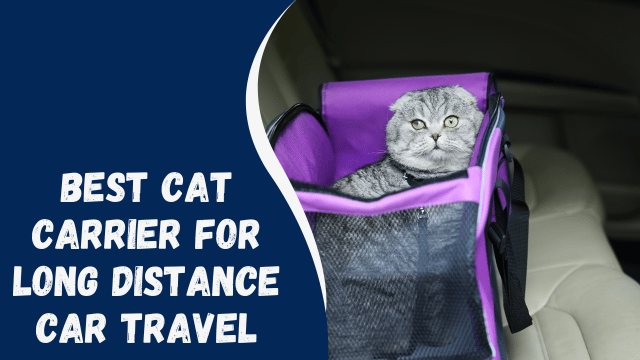How To Upload High-Quality Videos to Instagram
Participating in Instagram giveaways is an enjoyable experience that brings a sense of excitement.
You can even join with a friend and have a friendly competition to see who will be the lucky winner. Additionally, creating a giveaway yourself can be an effective strategy to enhance your brand’s visibility and grow your Instagram page.
We have explored what an Instagram giveaway entails and shared key tips that can significantly increase your chances of winning.
Why not give these tips a try? Embrace the thrill of participating in giveaways and see how it can enhance your Instagram experience.
Contents
Why Are Instagram Videos Blurry?
By default, Instagram imposes limitations on uploading high-quality videos, particularly when using cellular data, due to the high data usage involved. This is primarily driven by the platform’s compression algorithm, which plays a crucial role in determining the quality of your uploaded videos. The primary aim behind this algorithm is to conserve bandwidth and storage space.
When you upload a video on Instagram, the algorithm analyzes the file and determines the most suitable compression settings to reduce its size for efficient storage on the server. However, this compression process can sometimes result in a noticeable alteration in the video’s quality, leading to blurriness or reduced sharpness.
For instance, if you record a 5-minute video with a total size of around 400 MB, the algorithm will compress it to a smaller size for uploading. The compressed size may differ from the original and can impact the video’s quality.
To prevent your videos from appearing blurry after uploading, it is recommended to enable the high-quality feature on Instagram. This allows for a more optimal upload of your videos while maintaining a better level of clarity and visual integrity.
How To Win Giveaways on Instagram
How To Upload High-Quality Videos to Instagram
The high-quality feature on Instagram is not readily accessible to most users as Instagram intends to keep it somewhat hidden. However, we have the knowledge of how and where to find it on both iOS and Android devices. Simply follow the steps outlined below:
Please note that attempting to access these settings through the desktop version of Instagram may limit your ability to make these changes. It is recommended to use the mobile app instead.
- Open the Instagram app and tap on your profile icon located at the bottom of the screen.
- On your profile page, locate the menu button (depicted by three lines) at the top of the screen.
- Tap on “Settings” from the list of options presented.
- Within the “Settings” page, scroll down and select the “Account” option at the bottom.
- Scroll further down until you find the “Data Usage” option and tap on it.
- You will see two options. To enable high-quality video uploads, toggle the switch next to “High-resolution media” for iOS or “High-quality uploads” for Android devices.
- Once you have enabled this feature, all your Instagram uploads will be uploaded with high quality, ensuring that you no longer encounter blurry videos.
By following these steps, you can unlock the high-quality feature on Instagram and enjoy better video quality in your uploads.
Conclusion
Everyone appreciates having high-quality videos.
In this guide, we have explored the reasons behind videos appearing blurry after uploading to Instagram and provided a solution to address this issue.
By adjusting your Instagram settings, you can now ensure that you achieve the best possible quality for your videos.
With these insights, you can enhance your video-sharing experience on Instagram and enjoy sharper, clearer videos for your audience to enjoy.