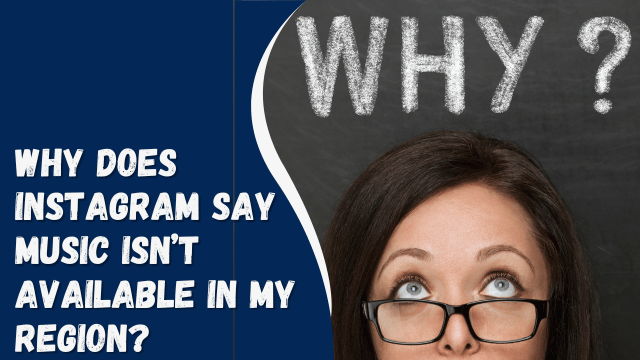How To See Mentions on Instagram
Both individuals and businesses actively engage on Instagram, and receiving notifications plays a crucial role within the social application. These notifications, referred to as “mentions,” allow you to view tags, comments, and likes associated with your account. They also keep you informed about interactions on your own posts and posts in which you have been tagged on Instagram.
This article will provide you with the essential information you need to effectively monitor your mentions within the Instagram app.
Contents
Instagram’s Mentions, Tags, Likes, and Comments
Instagram provides a dedicated section for notifications that inform you about activities on your account. When you make a post on Instagram and receive engagement, such as likes and comments from your followers, you will receive notifications. If you are an active user of the app, you can easily tap on these notifications to navigate to the corresponding posts, respond to comments, and track the reach of your posts.
These notification features are not limited to your own posts; you will also receive notifications if your account is tagged in someone else’s post. For example, if a friend tags you in a picture related to you, any comments and likes on that post will be visible to you in your notification feed.
Instagram uses the term “mentions” for these notifications because the app informs you when someone mentions you in a comment or includes you in a photo/video tag. Just as people can tag you in their posts or comments, you can also tag others, and the corresponding notifications will appear in their activity tab.
How To View Your Mentions on Instagram
Your mentions on Instagram encompass various activities such as accepted follower requests, new followers, message requests, group requests, rooms, and post notifications from your favorite Instagram users. If you wish to check your mentions on Instagram, follow these steps:
- Open the Instagram app and log into your account.
- At the bottom navigation bar, you will find a heart icon located next to your profile. Tap on it.
- This will take you to the activity page, where you can view all the notifications or “mentions” related to your account.
- It’s important to note that Instagram displays only the hundred most recent notifications on this activity page.
How Can You Adjust the Settings to Your Mentions?
Instagram provides the flexibility to adjust your post settings by limiting who can comment and tag you in posts. Specifically, you can disable comments to restrict the number of “mentions” you receive from people engaging with your posts. Additionally, in the notifications settings, you have the option to temporarily pause notifications for posts, stories, and comments.
How To Hide Category on Instagram
However, the notification customization doesn’t end there. You can also choose to disable suggestions from Instagram, notifications for new followers, accepted requests, and bio mentions. Furthermore, you have control over your notifications for message requests, group requests, rooms, and video chats.
To access these settings, follow these simple steps:
- Launch the Instagram application and log into your account.
- Tap on the profile icon located at the far right of the bottom navigation bar.
- Click on the three-line menu at the top right corner of the page.
- Select “Settings.”
- Click on “Notifications.”
- You will see various options available, allowing you to customize your Instagram notifications according to your preferences.
How Can You See Your Old Mentions on Instagram?
If you are looking for older notifications on Instagram, you may not be able to view them within the app as only the 100 latest notifications are displayed. However, Instagram maintains a record of all activities on the platform and provides the option to retrieve older mentions by requesting your app’s data.
To review and download your data, follow these steps on your Android or iOS phone:
- Launch the Instagram application and log into your account.
- Tap on the profile icon located at the far right of the bottom navigation bar.
- Click on the three-line menu at the top right corner of your profile page.
- Select “Your Activity.”
- Tap on “Account History.”
- Filter the history using the desired date range to locate an older mention.
- If you want to have a copy of your activity for future reference, you can download it by following these steps:a. Navigate to your profile page by tapping the profile icon at the bottom right. b. Click on the three-line menu at the top right. c. Tap on “Your Activity.” d. Select “Download your information.” e. Enter the email address where you want the copy to be sent. f. Finally, tap on “Request download.”
Conclusion
With the methods mentioned above, accessing your mentions has become much easier, allowing you to review any activity you have had on Instagram. If you ever wish to stop receiving notifications on Instagram, simply follow the steps provided earlier.
By utilizing these techniques, you can conveniently stay updated on your interactions and manage your notifications on Instagram.