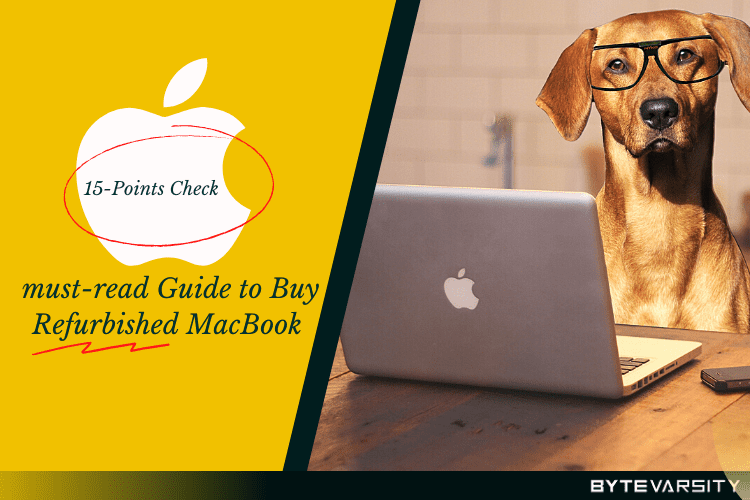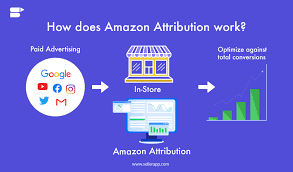How do I check my laptop’s built-in OS?

So you have purchased a laptop and wish to know more about its OS(operating system). Well, you could visit https://laptopsstudio.com to learn all about laptops. However, here we will tell you a few ways to check your laptop’s built-in OS.
Contents
1. Look at the laptop’s manufacturer’s website.
Laptop manufacturers list the operating system pre-installed on their laptops. Go to the manufacturer’s website and search for your laptop model. Once you’ve found your laptop model, look at the specifications section. This section will usually list the operating system pre-installed on the laptop.
2. Look at the laptop’s sticker.
Most laptops come with a sticker on the bottom of the laptop that lists the specifications of the laptop. This sticker will usually list the operating system pre-installed on the laptop.
3. Use the Windows+R keyboard shortcut.
This shortcut will open the Run dialog box. Type ‘winver’ and press Enter. The System Properties window will show you the operating system currently installed on your laptop.
4. Use the Control Panel.
Open the Control Panel and then go to ‘System and Security’. Then, click on ‘System’. The System window will show you the operating system currently installed on your laptop.
5. Use a third-party app.
Many apps can be used to check your laptop’s built-in OS. Speccy is a free app that can gather information about your laptop’s hardware and software. To use Speccy, download and install the app. Then click on the Operating System tab.
If you know your laptop type but want to be sure about the operating System (OS), check your laptop’s built-in operating system (OS) by following these steps:
For Apple laptops:
Click on the Apple menu located at the top-left corner of your screen.
Select “About This Mac” from the drop-down menu.
A window will appear with information about your Mac, including the macOS version. The version number will be mentioned below the macOS name.
For Windows laptops:
Click on the “Start” menu in your screen’s bottom-left corner.
Look for the “Settings” icon, which resembles a gear. Click on it.
In the Settings menu, select “System.”
In the System settings, choose “About” from the left-hand menu.
Under the “Device specifications” section, you will find the “Windows specifications,” where you can see the version and edition of your Windows OS.
For Chromebooks:
Click on the system tray located at the bottom-right corner of your screen.
Click on the gear-shaped icon to open the Settings menu.
In the Settings menu, click “About Chrome OS” or “About Chromebook.”
You will find information about the Chrome OS version and other details.
Concluding Remarks
Please note that the exact steps and locations of the settings may vary slightly depending on the specific version of the operating system you have installed on your laptop. Additionally, the instructions provided above are for the standard configurations, and if you have modified your system or have a different user interface, the steps might differ.
Knowing your laptop’s operating System is essential for troubleshooting, software compatibility, and accessing specific features or settings. It also helps you stay informed about updates and security patches released for your specific OS.
It’s worth noting that if you have a laptop that came pre-installed with an operating system, the built-in OS is typically mentioned in the product specifications provided by the manufacturer. You can refer to the laptop’s documentation, manufacturer’s website, or original packaging.
Choose the desired OS during the boot process if you have a dual-boot system or multiple operating systems installed on your laptop. The specific method varies depending on the laptop’s manufacturer and may involve pressing a function key (e.g., F12) or a specific key combination (e.g., Shift + Restart).
Knowing which operating system you have installed on your laptop is always a good idea, as it helps with troubleshooting, software compatibility, and accessing specific features or settings. Additionally, keeping your operating system updated with the latest updates and patches is essential for security and performance enhancements.