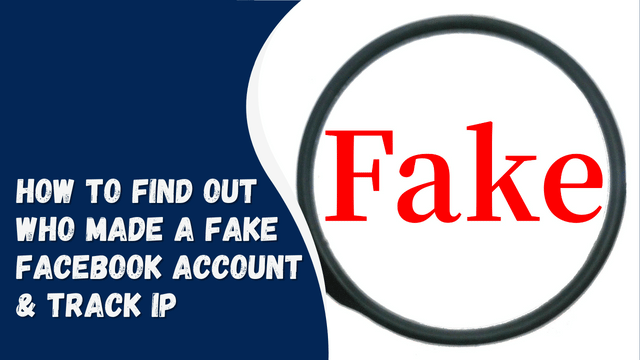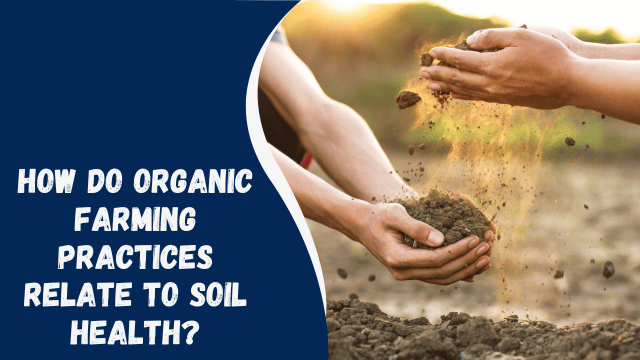How To Rearrange Instagram Posts?
Creating an appealing Instagram profile plays a vital role in building a strong follower base. Whether you share photographs or selfies, organizing them in a specific theme can greatly enhance the impression you make on visitors.
If visitors are drawn to what your profile presents, they may decide to become your followers. Additionally, Instagram’s three-grid structure offers various possibilities for arranging your posts to achieve the desired theme.
But what if you later realize that your pictures could be arranged in a more optimal manner? Is it possible to rearrange Instagram posts?
Quick Answer
Instagram currently does not provide a feature to change the order of your already published posts on your profile. However, there are a couple of options available to achieve a desired arrangement:
When it comes to learning how to use Instagram effectively, there are numerous guidelines and reasons to consider. Similarly, arranging your Instagram posts can be a straightforward task. In this discussion, we will explore various aspects of reorganizing your Instagram posts.
Contents
What Changes Can You Make to Published Instagram Posts?
As the owner of the content you upload on Instagram, you have the ability to make various changes to your posts. Instagram grants you significant autonomy in determining the audience for your posts and the type of audience likely to see them. If you’re wondering about the actionable changes you can make to your Instagram posts, the following options are available to you:
- Edit: You can edit the captions, hashtags, tags, and other details of your post.
- Share: Utilize the direct sharing option within the app to share your posts.
- Hide like count: Use this feature to conceal the number of likes on your posts from your followers.
- Turn off commenting: Disable the ability to leave comments on your post through the app.
- Pin: Highlight a post that you want to attract attention to by pinning it to the top of your profile.
- Post to other apps: Utilize this feature to share your posts on other platforms such as Facebook, Twitter, and Tumblr.
- Delete: If you no longer wish to keep a post that you uploaded in the past, you can swiftly delete it.
However, it’s important to note that rearranging posts on your profile by dragging and dropping is currently not supported by Instagram. If you wish to change the order of your posts, you will need to delete and re-upload them. Nevertheless, Instagram may introduce an easier way to rearrange posts within the app in the near future.
How To Rearrange Instagram Posts in Carousel?
If you’re specifically interested in rearranging a post within a carousel, you can easily accomplish that. To provide some context, a carousel is a collection of images grouped together as a single post.
Carousels are commonly used to share albums of events like trips or weddings. This approach is quite convenient as it helps maintain a clutter-free profile by organizing related images in one place.
By utilizing carousels, you can showcase similar images from a specific event or timeframe while preserving space on your profile for more diverse content.
Step #1: Deletion
If you’re interested in rearranging Instagram posts within a carousel, the following steps will guide you through the process:
- Open the Instagram app on your mobile device.
- Tap the profile icon located in the bottom right corner.
- Locate the carousel post that you wish to reorder.
- Tap the three dots situated in the top right corner of the post.
- Select the “Edit” option from the menu.
- Swipe to the photo that you want to rearrange.
- Click on the delete icon positioned at the top left of the image.
- Repeat the process for all the posts you want to reorder.
Deleting these images is only the first part of the process. The second part involves restoring the deleted images so that they appear at the forefront of the carousel.
Step #2: Restoration
In order to restore the images to your desired order within the carousel, follow these steps:
- Go to your Instagram profile.
- Tap on the hamburger icon located in the top right corner.
- Select the “Your activity” option.
- Choose the “Recently deleted” option.
- Tap on the images that you previously deleted and wish to reappear at the front of the carousel.
- Tap on the three dots in the top right corner.
- Select the “Restore” option.
By following these steps, you will be able to restore the deleted images in the desired order within your carousel.
Conclusion
To avoid the hassle of rearranging, you can establish a theme for your Instagram account and align your content accordingly. By doing so, you can minimize the need for extensive rearrangements.
Given that you cannot rearrange published posts on Instagram directly, a workaround is to delete and repost them to achieve the desired order on your profile. This allows you to rearrange your content effectively to create the desired visual impact.