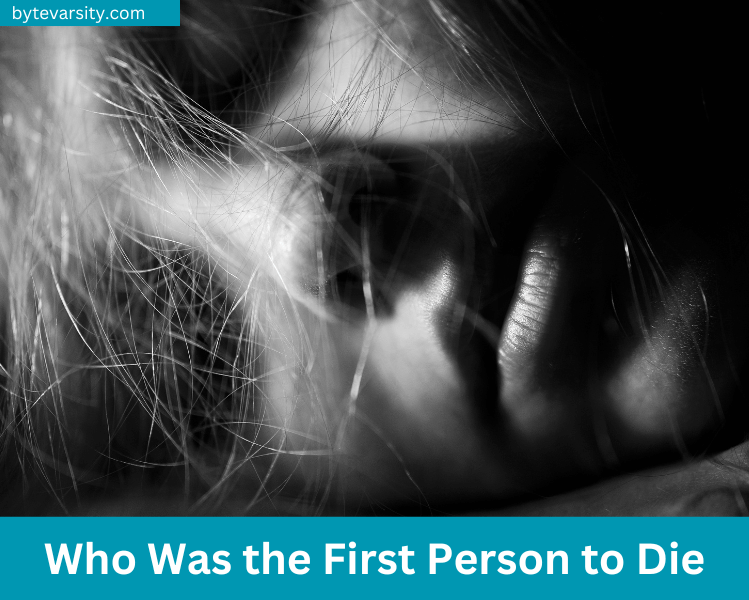How to Fix WhatsApp Profile Picture Blurry
WhatsApp, with over two billion active users globally, is a highly popular instant messaging application. One of its key features is the ability to set a profile picture. However, there are instances where your WhatsApp profile picture may appear blurry or of low quality. This can be frustrating, particularly if you want your profile picture to accurately convey your message. But fear not! In this guide, we will discuss a few methods to resolve the issue of WhatsApp degrading profile picture quality.
Contents
- 1 Understanding WhatsApp Profile Picture Resolution
- 2 How To Fix If Whatsapp Destroying PFP Quality 2023
- 3 Upload a High-Quality Profile Picture
- 4 Clear the WhatsApp Cache
- 5 Use a Third-Party App
- 6 Update WhatsApp
- 7 Check the Image Format
- 8 Adjust WhatsApp Settings
- 9 Why Does WhatsApp Profile Picture Blurry Issue Occur?
- 10 Wrap Up
Understanding WhatsApp Profile Picture Resolution
Before we delve into the solutions, it’s essential to grasp how WhatsApp manages profile pictures. WhatsApp employs automatic compression on uploaded profile pictures to optimize data usage and conserve storage space. As a result of this compression, your profile picture may appear blurry or pixelated due to a decrease in image quality.
It’s worth noting that WhatsApp profile pictures have a resolution of 640×640 pixels, which is lower than that of modern smartphone cameras. To ensure your profile picture looks sharp on WhatsApp, you might need to edit it before uploading it.
How To Fix If Whatsapp Destroying PFP Quality 2023
If you find that on your smartphone the WhatsApp is destroying pfp quality of the images, then make sure to perform the fixes mentioned below:
Upload a High-Quality Profile Picture
One of the simplest ways to resolve this issue is by uploading a high-quality profile picture. When you initially uploaded your current profile picture, it may have undergone compression, resulting in blurry or pixelated images. By uploading a high-quality image that has already been compressed to 640×640 pixels, you can address this problem effectively.
To select a high-quality image for your WhatsApp profile picture, access the Gallery or Photos app on your phone. You may need to crop the image to the desired dimensions of 640×640 pixels and then resize it using a photo editing program or website. Once you have resized the image, save it and proceed to upload it on WhatsApp. By following these steps, your profile picture should appear crisp and clear.
Clear the WhatsApp Cache
If you have uploaded a high-quality image but are still experiencing blurry profile pictures on WhatsApp, it could be due to the app’s cache. WhatsApp stores images, videos, and messages in its cache to enhance its performance. However, if the cache becomes too large or gets corrupted, it can lead to blurry profile pictures.
To resolve this issue, follow these steps:
- Go to your phone’s Settings.
- Navigate to “Apps & notifications” or “App settings,” depending on your device.
- Find and select “WhatsApp” from the list of installed apps.
- Tap on “Storage” or “Storage & cache” to access WhatsApp’s storage settings.
- Look for the option to “Clear cache” and tap on it.
- WhatsApp will delete all temporary files, including the profile picture stored in its cache.
Once the cache has been cleared, open WhatsApp and upload your profile picture again. This should help in fixing the issue of WhatsApp destroying the quality of your profile picture.
Use a Third-Party App
To resolve the issue of a blurry WhatsApp profile picture, you can consider using a third-party app that enhances images. There are several photo editing applications available for both Android and iOS devices that can improve the sharpness and clarity of an image. One such app is Adobe Lightroom, which can be downloaded for free from the Google Play Store or the App Store.
Follow these steps to enhance your profile picture using Adobe Lightroom:
- Install Adobe Lightroom on your smartphone from the respective app store.
- Open the app and import your profile picture into Adobe Lightroom.
- Use the available editing tools and settings in the app to enhance the quality of the image. Adjust options like sharpness, clarity, brightness, contrast, and any other relevant settings to achieve the desired result.
- Once you are satisfied with the changes and the picture looks sharper and clearer, export the edited image.
- Open WhatsApp and navigate to your profile settings.
- Choose the option to change your profile picture and select the edited image from your device’s gallery or camera roll.
- Upload the image as your new WhatsApp profile picture.
By using a third-party photo editing app like Adobe Lightroom, you can enhance the quality of your profile picture and ensure that it appears sharp and clear on WhatsApp.
Update WhatsApp
If none of the previous solutions have resolved the issue of a blurry profile picture on WhatsApp, it is possible that the problem lies with a bug or glitch within the app itself. WhatsApp regularly releases updates to address such issues and enhance the overall performance of the application.
To potentially fix the problem, you can try updating WhatsApp to the latest version. Follow these steps to update WhatsApp on your device:
For Android:
- Open the Google Play Store on your Android device.
- Search for “WhatsApp” in the search bar.
- If an update is available, you will see an “Update” button next to the WhatsApp app.
- Tap on “Update” and wait for the update process to complete.
- Once the update is finished, open WhatsApp and check if the profile picture appears clear and sharp.
For iOS:
- Open the App Store on your iPhone or iPad.
- Search for “WhatsApp” in the search bar.
- If an update is available, you will see an “Update” button next to the WhatsApp app.
- Tap on “Update” and wait for the update process to finish.
- After the update is completed, launch WhatsApp and see if the profile picture is now displayed correctly.
By updating WhatsApp to the latest version, you can take advantage of bug fixes and improvements that may resolve the issue of a blurry profile picture.
Check the Image Format
To improve the quality of your WhatsApp profile picture, you can try changing the image format to JPEG. WhatsApp supports various image formats, including JPEG, PNG, and GIF. However, JPEG is the recommended format for profile pictures as it offers better compatibility and compression.
If your profile picture is in a different format, such as PNG or GIF, it may appear blurry or pixelated when uploaded to WhatsApp. To address this, you can use a photo editing application or website to convert the image to JPEG format. Here’s how you can do it:
- Open a photo editing app or visit a reliable photo editing website.
- Import your profile picture into the editor.
- Look for an option to save or export the image in JPEG format.
- Adjust any necessary settings, such as image quality or compression level, to your preference.
- Save the image as a JPEG file.
- Open WhatsApp and navigate to your profile settings.
- Select the option to change your profile picture.
- Choose the newly saved JPEG image from your device’s gallery.
- Upload the JPEG image as your new WhatsApp profile picture.
By converting your profile picture to JPEG format, you can potentially enhance its quality and ensure it appears clear and sharp on WhatsApp.
Adjust WhatsApp Settings
If you want to enhance the quality of your profile picture on WhatsApp, you can make adjustments to the app’s settings. Follow these steps:
- Open WhatsApp and go to Settings.
- Tap on “Chats” and then select “Chat settings.”
- Look for the “Media visibility” option and ensure that “Show media in gallery” is enabled. This will allow your profile picture to be saved in high quality in your phone’s gallery.
Additionally, you can consider disabling the “Save to camera roll” option under “Media auto-download” in the same “Chat settings” section. By doing this, WhatsApp will no longer compress your profile picture when saving it, which can help maintain its quality and prevent any degradation.
Making these adjustments to the settings will ensure that your profile picture is saved and displayed in its original high quality, fixing any issues related to WhatsApp reducing the quality of your profile picture.
Why Does WhatsApp Profile Picture Blurry Issue Occur?
The deterioration of profile picture quality on WhatsApp is a consequence of image compression. Whenever you upload an image as your profile picture, WhatsApp compresses it automatically to conserve storage space and minimize data usage. Unfortunately, this compression process reduces the image’s quality and resolution, resulting in blurry or pixelated profile pictures.
WhatsApp imposes a maximum resolution limit of 640×640 pixels for profile pictures. Compared to the capabilities of modern smartphone cameras, which can capture images with much higher resolutions, this limit is relatively low. As a result, WhatsApp compresses high-resolution images to fit within this limit, leading to the degradation of image quality and the appearance of blurry pictures.
Wrap Up
A blurry WhatsApp profile picture is typically the result of image compression that affects many users. When an image is compressed, it loses its original quality and resolution, leading to a blurry or pixelated appearance. To ensure that your WhatsApp profile picture is clear and sharp, you can follow these steps to enhance its quality.
Firstly, select a professional and presentable profile picture, as it is often the first impression people have of you when they visit your account. To overcome the issue of blurriness, it is important to employ the right techniques. By following the steps mentioned earlier, you can address the problem of a blurry WhatsApp profile picture and showcase your best self.
If you have any further questions or need more information, please feel free to comment below and let us know. We are here to assist you.
RELATED GUIDES:
- How to Use WhatsApp Web Login in PC, Laptop
- How To Read Deleted WhatsApp Messages
- Download WhatsApp for Windows 11 PC Latest Version Free
- Create Fake Screenshots for Facebook, Chats, WhatsApp | Make a Fake
- How To Make Your WhatsApp Account with USA (+1) Number 2023
- Fix WhatsApp QR Code Not Loading or Working