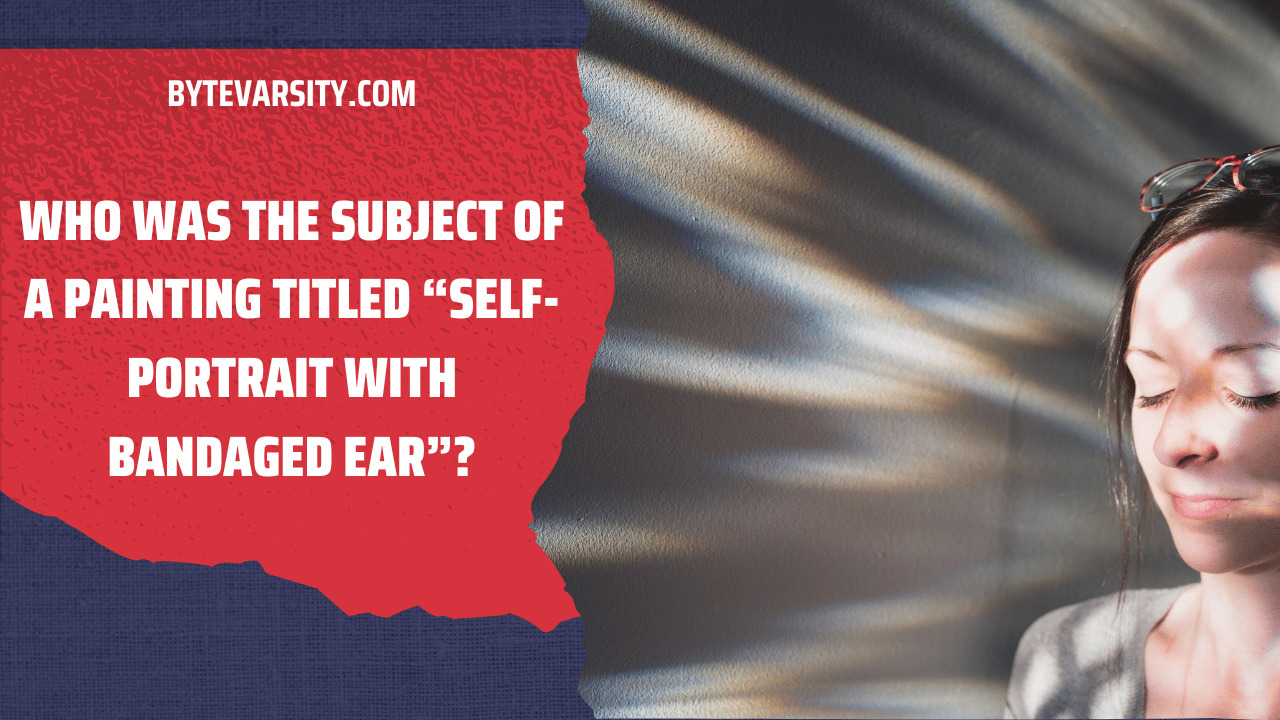How To Fix Snipping Tool Not Working in Windows 11
In Windows 11, users have the ability to capture a specific portion of their screen by pressing Win + Shift + S, which will copy the capture to the clipboard. This feature is usually effective, but there are instances when it may not work as intended. In this guide, we will explain how to fix the issue when Windows + Shift + S is not working in Windows 11.
Contents
- 1 Fix Windows + Shift + S is not Working in Windows 11
- 2 Switch on Clipboard History | This App Can’t Open.
- 3 Changing the OneNote hotkey
- 4 Snip & Sketch Reset
- 5 Instead of Win+Shift+S, use PrntScrn
- 6 Update Windows 11
- 7 Change To Some Other Date And The Revert Back
- 8 Run SFC And DISM Scan
- 9 Repair And Reset The App
- 10 Conclusion – ‘This Snipping Tool App Can’t Open’ Fixed
- 11 RELATED GUIDES:
Fix Windows + Shift + S is not Working in Windows 11
When conflicts arise between the Snipping Tool, Snip, and Sketch Tool, or when there are conflicts with OneNote keyboard shortcuts, the issue of Windows + Shift + S not working can occur. Additionally, third-party processes may interfere with its operation.
To resolve this issue and make Win + Shift + S work, follow these steps:
- Press the Win key and open the Settings app.
- Select “System” from the options.
- Click on “Keyboard” in the left sidebar.
- Scroll down and click on “Print Screen shortcut.”
- Disable the toggle switch for “Use the PrtScn button to open screen snipping.”
Once you have disabled this setting, the Win + Shift + S shortcut should work as intended, allowing you to capture a specific area of your screen.
Switch on Clipboard History | This App Can’t Open.
- To enable Clipboard History in Windows, follow these steps:
- Click on the Start button and select Settings.
- Choose the ‘System’ tile from the available options.
- Scroll down and click on ‘Sound.’
- Select ‘Clipboard’ from the left sidebar.
- In the right-pane, locate the ‘Clipboard History’ switch.
- If the switch is not already turned on, click on it to enable Clipboard History.
- By following these steps, you will activate the Clipboard History feature, allowing you to store and access a history of items you have copied to the clipboard.
Changing the OneNote hotkey
If you want to change the Windows + Shift + S shortcut to another key combination, you can do so by following these steps using a registry hack:
- Press the Windows key on your keyboard and type “regedit”.
- From the search results, click on “Registry Editor” to open it.
- Before making any changes in the Registry Editor, it’s important to create a backup of your computer’s registry. Click on “File” and then select “Export” to create a backup.
- Navigate to the following location in the registry editor: HKEY_CURRENT_USER\Software\Microsoft\Office\16.0\OneNote\Options\Other
- Right-click on the right panel and select “New”, then choose “DWORD (32-bit) Value”.
- Name the new value “ScreenClippingShortcutKey”.
- Double-click on the “ScreenClippingShortcutKey” value and set its base to “Hexadecimal”.
- Set the value data to “5A” and click “OK” to save the changes.
- Close the Registry Editor and restart your computer for the changes to take effect.
- After restarting, you can take a screenshot by using the new shortcut key you set, such as Windows key + Shift + S.
Please note that modifying the registry can have risks, so it’s essential to be cautious and create a backup before making any changes.
Snip & Sketch Reset
If the previous methods mentioned above do not resolve the issue, you can try resetting the Snip & Sketch application by following these steps:
- Go to Settings on your computer.
- Click on “Apps”.
- Scroll down and select “Apps & Features”.
- Locate and click on “Snip & Sketch” from the list of installed apps.
- Once you click on it, an option titled “Advanced options” should appear. Select it.
- On the next screen, click on “Reset” to reset the Snip & Sketch app.
Alternatively, you can uninstall and reinstall the Snip & Sketch application from the Microsoft Store by following these steps:
- Open “Settings” on your computer.
- Select “Apps”.
- Click on “Apps & features”.
- Locate “Snip & Sketch” from the list of installed apps.
- Click on “Snip & Sketch” and an “Uninstall” button should appear. Click on it to uninstall the application.
- After the uninstallation is complete, you can reinstall Snip & Sketch from the Microsoft Store.
By resetting or reinstalling Snip & Sketch, you may resolve any issues that were affecting its functionality.
Instead of Win+Shift+S, use PrntScrn
Alternatively, instead of using the Win+Shift+S shortcut, you can use the PrntScrn button to capture screenshots. Follow these steps to ensure that the PrntScrn button is enabled:
- Press the Win+I keys together to open the Settings menu.
- Select “Ease of Access”.
- Click on “Keyboard”.
- Scroll down and ensure that the toggle switch for “Use the PrtScn button to open screen snipping” is turned on.
By enabling this option, you can use the PrntScrn button on your keyboard to open the screen snipping tool and capture screenshots.
Make sure the keys are clean
Ensure that none of the Win, Shift or S keys are stuck. Remove the keys from the keyboard and clean them.
Update Windows 11
Many Windows 11 users have encountered this issue, and if you’re facing it too, you’re not alone. If you’re unable to use the Snipping Tool on your PC, it’s recommended to update your PC to the latest version. To update your PC, follow these steps:
- Open the Settings app on your PC. You can search for the Settings app in the Start menu and open it, or press the Windows + I key combination to directly open the Settings app.
- In the Settings app, navigate to the Windows Update section from the left sidebar.
- On the right side of the Windows Update section, click on “Check for updates”.
- Download and install any available updates that your PC finds, and then restart your PC to apply the changes.
- After installing the updates, try running the Snipping Tool again and check if it opens without any issues in Windows 11.
Change To Some Other Date And The Revert Back
To resolve the issue, you can try changing the current date and time to a random value and then revert it back to the original settings. Many users have reported that this method has successfully resolved the problem. Follow the steps below to change your date and time settings:
- Press the Windows + I key combination to open the Settings app on your PC.
- In the left sidebar, go to “Time & language”.
- On the right side, click on “Date & Time” and disable the toggles for “Set time automatically” and “Set time zone automatically”.
- Click on the “Change” button next to “Set the date and time manually” and set a random date and time.
- Once you have changed the date and time, try running the Snipping Tool or pressing the Windows + Shift + S key combination. The Snipping Tool should now work on your PC.
- Return to the “Date & Time” section in the Settings app and turn on the toggles for “Set time automatically” and “Set time zone automatically”.
By following these steps, you should be able to resolve the issue with the Snipping Tool on your PC.
Run SFC And DISM Scan
To scan your PC for errors and fix them, you can perform SFC (System File Checker) and DISM (Deployment Image Servicing and Management) scans. Follow the steps below to run these scans:
SFC Scan:
- Open the Start Menu and search for “CMD”.
- Right-click on “Command Prompt” and select “Run as administrator”.
- In the Command Prompt, type “sfc /scannow” and press Enter to start the SFC scan.
- Wait for the scan to complete, and then restart your PC.
- After restarting, try using the Snipping Tool again and check if it is working properly.
If the SFC scan did not resolve the issue, you can proceed with the DISM scan:
- Open the Command Prompt as an administrator (follow the steps mentioned above).
- In the Command Prompt, type the following command: “DISM.exe /Online /Cleanup-image /Restorehealth” and press Enter.
- Wait for the scan and repair process to complete, and then restart your PC.
- Try running the Snipping Tool again, and this time it should work without any issues.
Performing these scans can help identify and fix any underlying problems on your PC, which may be causing the Snipping Tool to malfunction.
Repair And Reset The App
If you are experiencing issues with the Snipping Tool, you can try repairing or resetting it as these are common solutions for app-related problems. To repair or reset the app, follow the steps below:
- Press the Windows key + I to open the Settings app.
- Click on the “Apps” section in the left sidebar, and then on the right side, click on “Apps & features.”
- Search for the Snipping Tool and click on the three dots (ellipses) next to it. From the menu that appears, select “Advanced Options.”
- Scroll down to find the “Reset” section. Click on the “Repair” button to fix any issues with the app. Wait for the process to complete, and then try running the Snipping Tool again.
- If repairing the app doesn’t resolve the problem, you can click on the “Reset” button to reset the Snipping Tool.
By following these steps, you can repair or reset the Snipping Tool, which may help resolve any issues you are encountering.
Conclusion – ‘This Snipping Tool App Can’t Open’ Fixed
That concludes our guide on how to fix the issue when Windows + Shift + S is not working in Windows 11. We trust that after going through this article, you will have the necessary steps to resolve the problem. The methods mentioned above should be sufficient in resolving this error. Feel free to try them out one by one and see which one works for you. If you encounter any further issues, please leave a comment below, and we will do our best to assist you. Additionally, if you are aware of any alternative methods that have proven effective, please share them in the comments as well.