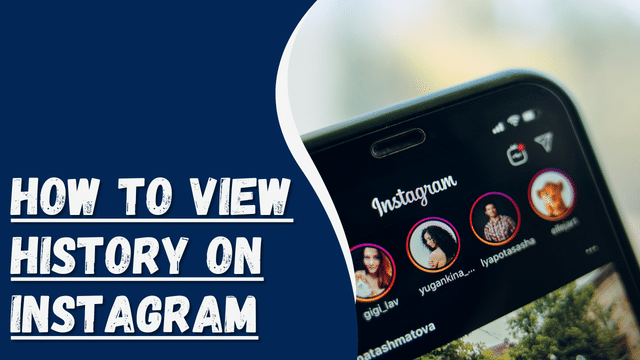How to Fix PS5 Green Screen of Death 2023
The PlayStation 5, or PS5 for short, is a home video game console developed by Sony and serves as the successor to the PS4. As part of the ninth generation of video game consoles, it offers a seamless gaming experience.
While the PS5 boasts impressive gaming performance, users may encounter certain issues, with the PS5 green screen problem being one of the most common.
If you find yourself facing this issue, continue reading this guide until the end to learn how to resolve it effortlessly.
Contents
How to Fix PS5 Green Screen of Death 2023
The PS5 green screen issue is a significant problem that can result in a loss of control over your device. If you are fortunate enough to still have control over your PS5, resolving the problem becomes easier.
There are several methods available to tackle the PS5 green screen of death problem, and it is recommended to try each one individually since it is difficult to pinpoint a single root cause. Follow the troubleshooting steps provided below, as they are sure to assist you in resolving the issue.
Reset The HDMI Cable
The PS5 is connected to an external monitor using an HDMI cable, and an incorrect connection can lead to the green screen problem.
If your TV has multiple HDMI ports, try unplugging the HDMI cable from the current port and connecting it to a different one. Additionally, consider replacing the HDMI cable with a new one, as the current cable may be faulty. By addressing any issues related to the HDMI cable, you should be able to resolve the PS5 green screen issue.
Disable HDR
HDR, which stands for High Dynamic Range, is known for its ability to provide a wider contrast and range of colors or brightness. The PS5 green screen issue may be caused by HDR, and disabling it can help resolve the problem.
To turn off HDR on your PS5, follow these steps:
- Navigate to the Settings menu.
- Go to Screen and Video settings.
- Select the HDR option from the available choices.
- Toggle it off to disable HDR.
By following these steps and turning off HDR, you can address the PS5 green screen issue.
Disable Rest Mode
Many users have noticed that the PS5 green screen issues can occur when putting the console in rest mode while in the middle of a game or closing it without activating rest mode.
Although rest mode offers the convenience of downloading game updates and new games in the background while consuming less power and operating the fan at a lower level, it can be the cause of the green screen problem. To address this, it is recommended to disable rest mode. Follow these steps to do so:
- Access the Settings menu on your PS5.
- Navigate to the System section.
- Select Software Update from the available options.
- Click on Power Saving.
- Choose Set Time Until PS5 Enters Rest Mode.
- Tap on During Media Playback.
- Select the “Don’t Put in Rest Mode” option.
- Next, click on While Playing Games.
- Choose the “Don’t Put in Rest Mode” option.
By following these steps and disabling rest mode during media playback and while playing games, you can potentially resolve the PS5 green screen issue.
How to Fix ‘The Number You Have Dialed Has Calling Restrictions’
Check For TV Problem
The PS5 green screen issue may be attributed to problems originating from your TV. To troubleshoot this, you can attempt connecting your PS5 console to another TV and observe if the problem persists. If the issue does not occur on the alternate TV, it suggests that the problem lies with your original TV.
To address this, check if your TV is running on the latest firmware version. If updates are available, download and install the latest firmware to ensure optimal performance.
Another step you can take is to restore your TV settings. By doing so, any inadvertent changes that may have been made and are contributing to the green screen problem can be resolved.
By following these steps and ensuring your TV firmware is up to date while restoring the TV settings, you can potentially resolve the PS5 green screen issue related to your TV.
Restarting your PS5 is a simple yet effective way to resolve the green screen issue. Please note that restarting the console does not delete your data, although any unsaved data may be lost. To restart your PS5, follow these steps:
- Press and hold the power button on your PS5 for several seconds until you hear a beep sound. This will shut down your PS5.
- Press the power button again to turn on your PS5 and restart it.
Deleting corrupted files on your PS5 can also help fix the issue. If any game files are corrupted, they can cause various problems, including the green screen issue. To delete corrupted or unnecessary files, follow these steps:
- Navigate to your PS5 Settings by selecting the gear icon in the top right corner of your TV screen.
- Select “Storage” from the options that appear at the bottom.
- On the left panel, click on “Console Storage” and choose “Saved Data” on the right.
- You will see two options: “PS5 Games” and “PS4 Games.” Select the option that corresponds to the game causing the issue.
- Choose the specific game that is likely causing the green screen issue.
- Select the “Delete” option on the bottom right side to remove the selected game’s files.
Disabling the resolution mode can also help alleviate the issue if you have set a higher resolution than what your PS5 or TV supports. To disable the resolution mode, follow these steps:
- Go to the Settings page on your PS5.
- Navigate to “Saved Data and Game Settings.”
- Select “Game Presets” from the available options.
- Choose either “Performance Mode” or “Resolution Mode.”
- Select “Game Default” to reset the video settings to the default settings of the game.
- Adjust the video settings within the game if necessary to ensure smooth performance without encountering the green screen issue.
If none of the above solutions resolve the problem, it is recommended to contact PlayStation customer support for further assistance. You can visit the official PlayStation support webpage at https://www.playstation.com/en-in/support/ and share your concern by selecting the appropriate options. The dedicated customer support team will guide you through the troubleshooting process to help resolve the issue.
Conclusion
These are the solutions that can help you resolve the PS5 Green Screen of Death issue easily. We hope that you have successfully eliminated the problem using these methods. If you encounter any further issues or have any questions, feel free to leave a comment below. We are here to assist you.