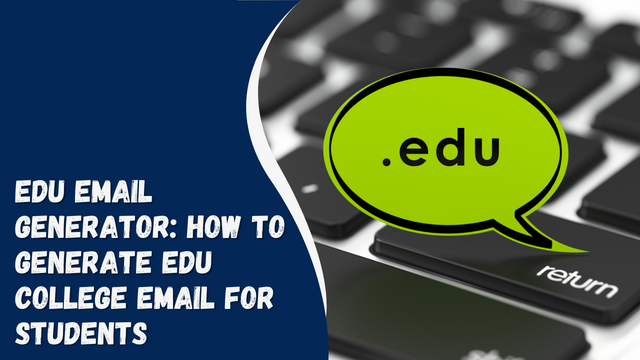How to Fix PS5 Green Screen of Death 2023
The PlayStation 5, also referred to as the PS5, is a home video game console manufactured by Sony. Serving as the successor to the PS4, it belongs to the ninth generation of gaming consoles and offers a seamless gaming experience.
Undoubtedly, the PS5 showcases remarkable gaming performance. However, users occasionally encounter difficulties when accessing games, with the PS5 green screen problem being the most prevalent issue.
If you find yourself among those experiencing this problem, continue reading this comprehensive guide for an easy solution.
Contents
How to Fix PS5 Green Screen of Death 2023
The PS5 green screen issue is a significant problem that can hinder your ability to control the console. If you happen to have control over your PS5, resolving the problem becomes more manageable.
There are several methods to address the PS5 green screen of death problem. It is advisable to try each solution one by one, as it is difficult to pinpoint a single cause. Therefore, follow the fixes provided below, as they are certain to assist you.
Reset The HDMI Cable
The PS5 is linked to an external monitor via an HDMI cable, and an incorrect connection can lead to the occurrence of the green screen problem.
Therefore, if your TV possesses multiple HDMI ports, disconnect the cable from the current port and connect it to another one. It is also advisable to consider the possibility of a faulty HDMI cable and replace it with a new one.
By addressing the HDMI cable as a potential cause, you should be able to resolve the PS5 green screen issue successfully.
Disable HDR
HDR technology is renowned for its ability to provide enhanced contrast, color, and brightness ranges. However, it is possible that the PS5 green screen problem is related to HDR. To resolve this, you should attempt disabling HDR.
To turn off HDR on your PS5, follow these steps:
- Go to Settings.
- Navigate to Screen and Video.
- Select HDR from the available options.
- Turn off the HDR setting.
Disable Rest Mode
Many users have observed that the PS5 green screen problem arises when the console is placed in rest mode while in the middle of a game or when it is shut down without entering rest mode.
While rest mode offers benefits such as downloading game updates and new games in the background while consuming less power and operating the fan at a lower level, it can potentially be the cause of the green screen issue. Therefore, it is recommended to disable rest mode. To do so, follow these steps:
- Access the Settings menu on your PS5.
- Navigate to System.
- Within the options provided, select Software Update.
- Click on Power Saving.
- Choose Set Time Until PS5 Enters Rest Mode.
- Select During Media Playback.
- Opt for the “Don’t Put in Rest Mode” option.
- Proceed to While Playing Games.
- Choose the “Don’t Put in Rest Mode” option.
By following these instructions, you can disable the rest mode feature, potentially resolving the PS5 green screen issue.
Check For TV Problem
The occurrence of the PS5 green screen problem may be attributed to issues originating from your TV. To investigate this possibility, you can attempt connecting your PS5 console to another TV and assess whether the problem persists. If the issue does not arise on the alternate TV, it indicates that there may be a problem specific to your original TV causing the green screen problem.
To address this, please perform the following steps:
- Check if your TV is running the latest firmware version. If updates are available, proceed to download and install them.
- Consider restoring your TV settings to their default configuration. By doing so, any inadvertent changes that may have contributed to the issue can be rectified.
By conducting these actions, you may be able to resolve the PS5 green screen problem stemming from your TV.
Restart PS5
A straightforward solution to address the PS5 green screen problem is to perform a simple restart of your console. It is important to note that this action does not delete your data, although any unsaved data may be lost.
To restart your PS5, follow these steps:
- Press and hold the power button on your PS5 for several seconds until you hear a beep sound.
- This action will shut down your PS5.
- To restart the console, press the power button again.
By following these instructions, you can easily restart your PS5 and potentially resolve the green screen issue without any data loss.
Delete Corrupted Files On PS5
If any game files on your PS5 are corrupted, it can lead to various issues, including the occurrence of the PS5 green screen problem. Deleting all corrupted or unnecessary files is a recommended step to potentially resolve the issue.
If you are unsure about the process or have not done it before, you can follow the steps below:
- Begin by navigating to your PS5 Settings. To access this, click on the gear icon located in the top right corner of your TV screen.
- This will open a menu with various options. Scroll down and select “Storage” located at the bottom.
- On the left panel, click on “Console Storage” and choose “Saved Data” on the right.
- You will now see two options: “PS5 Games” and “PS4 Games.” Select the option that corresponds to the game you suspect may be causing the issue.
- A list of available games will be displayed. Select the game that is likely causing the green screen problem.
- Finally, choose the “Delete” option located at the bottom right side of the screen.
Disable Resolution Mode
If you have set a resolution higher than what is supported by your PS5 or your TV, it can put undue pressure on your devices, leading to the occurrence of the green screen crash. To address this issue, you can try disabling the resolution mode by following the steps below:
- Access the Settings page on your PS5.
- Navigate to Saved Data and Game Settings.
- Select Game Presets from the available options.
- Choose either Performance Mode or Resolution Mode.
- Finally, select Game Default.
- By selecting Game Default, the video settings will align with the requirements of the game. Keep in mind that many games have their own video settings within the game itself. Therefore, access those settings and choose the basic or default option to ensure smooth gameplay without encountering any issues, particularly the PS5 green screen crash.
Contact PlayStation Support
If none of the aforementioned solutions resolve the issue, it is recommended to reach out to PlayStation customer support for further assistance. The most effective method of contacting them is through their official webpage at https://www.playstation.com/en-in/support/. On the website, you can select the appropriate options to share your concern, and the knowledgeable customer support team will provide guidance to help you eliminate the problem.
Conclusion
These are the solutions provided to easily resolve the PS5 Green Screen of Death issue. We hope that you have successfully eliminated the problem. If you encounter any further difficulties or have additional questions, please feel free to leave a comment in the box below. We are here to assist you.