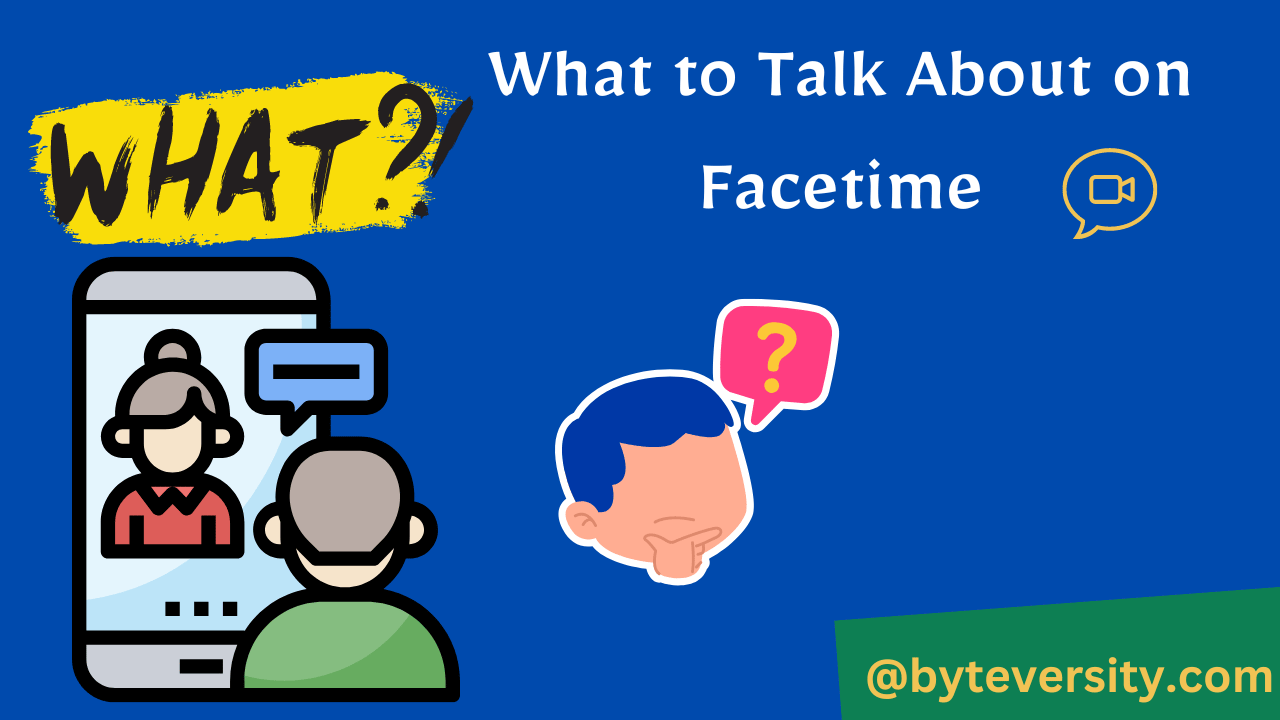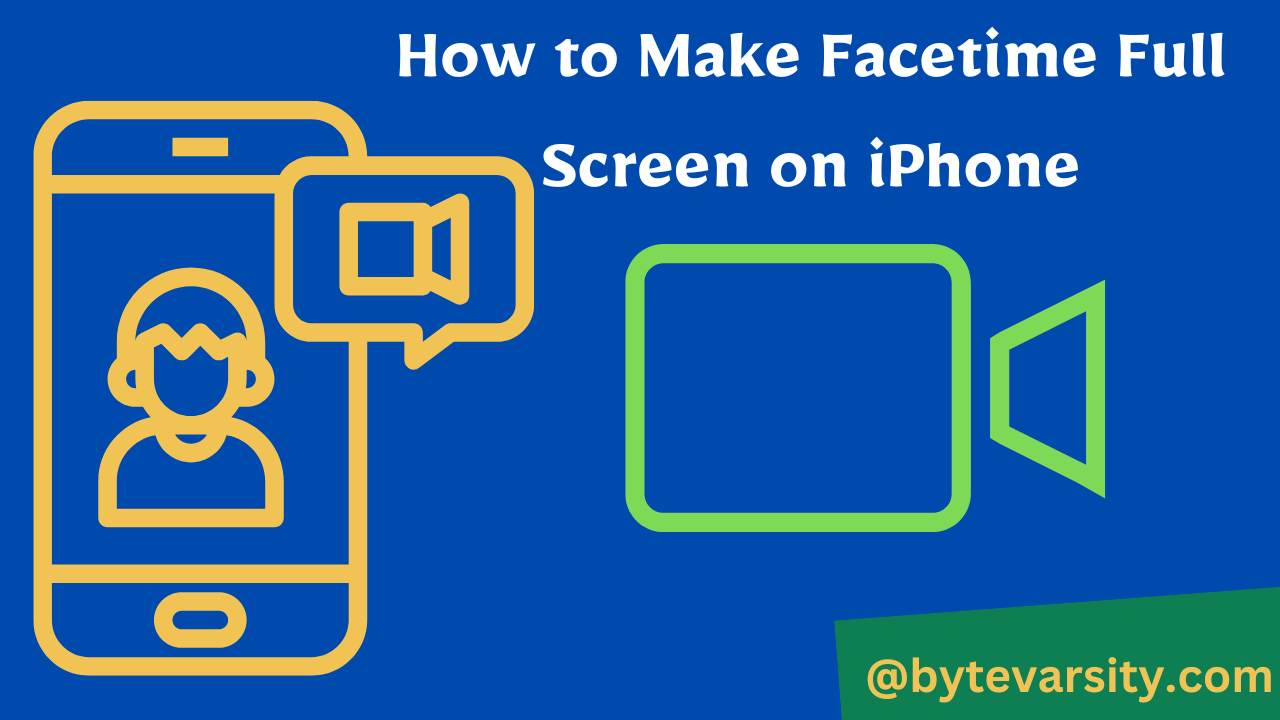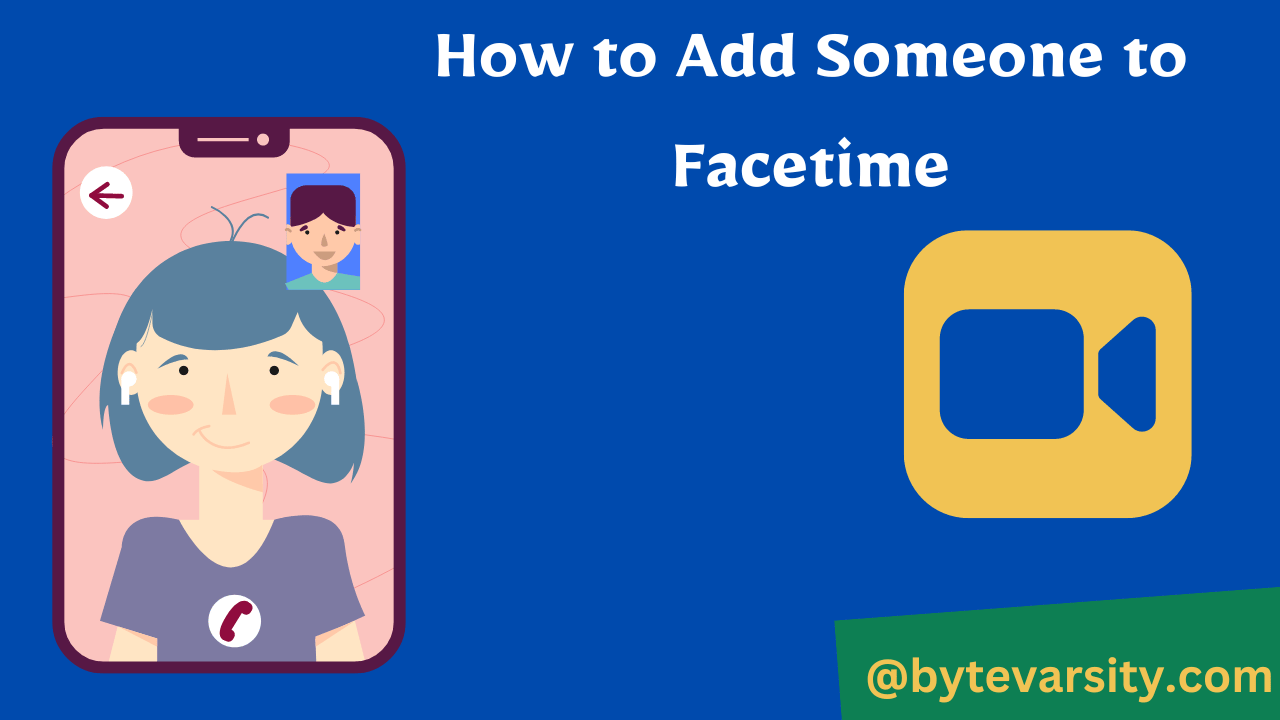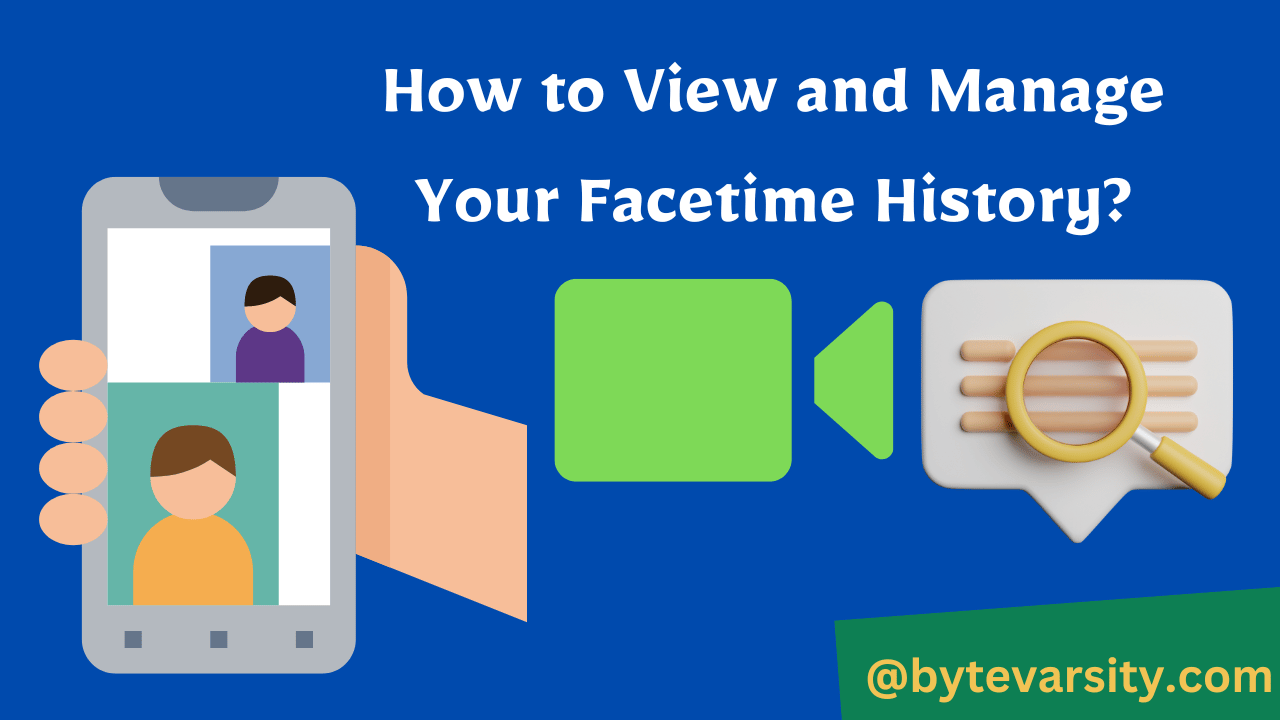How to Facetime on iPad Without iPhone
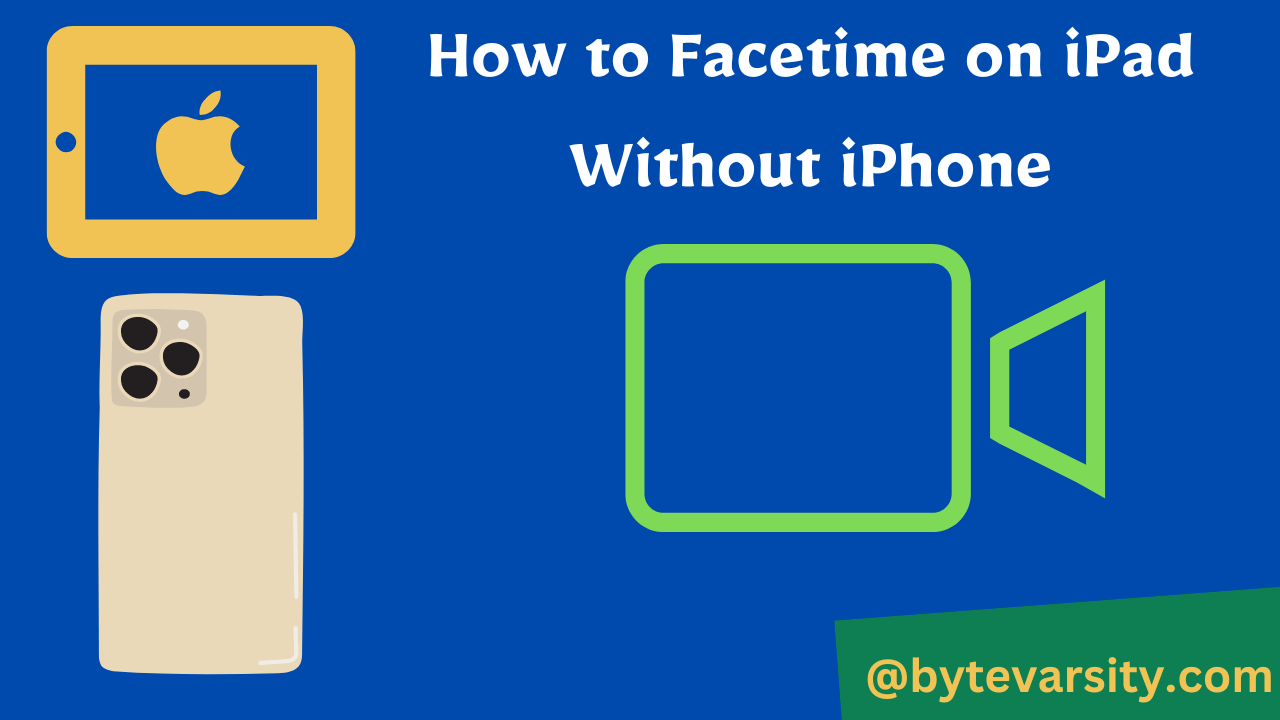
Contents
- 1 Learn how to make FaceTime calls on your iPad without an iPhone, and stay connected with your loved ones.
- 2 Setting up FaceTime on iPad
- 3 Adding Contacts to FaceTime on iPad
- 4 Making FaceTime Calls on iPad
- 5 Using FaceTime Effects on iPad
- 6 Troubleshooting FaceTime on iPad
- 7 Using FaceTime with Non-Apple Devices
- 8 How to Record FaceTime Calls on iPad
- 9 Best Practices for FaceTime on iPad
- 10 FaceTime Privacy and Security
- 11 FaceTime Alternatives for iPad Users
- 12 FAQs
- 13 Can you FaceTime on an iPad without an iPhone?
- 14 How do I add my phone number to FaceTime on an iPad with no iPhone?
- 15 Can someone tell if you take a screenshot while on FaceTime?
- 16 Can you take a photo during FaceTime?
- 17 Does the other person get a notification if you screenshot a FaceTime call?
- 18 Can you FaceTime on an iPad without a phone number?
Learn how to make FaceTime calls on your iPad without an iPhone, and stay connected with your loved ones.
In today’s digital age, staying connected with family and friends has never been easier, thanks to the advanced features of modern technology. Apple’s FaceTime is one such feature that enables users to make video and audio calls with their loved ones, no matter where they are in the world. However, many iPad users who do not own an iPhone are often confused about how to use FaceTime on their device.
If you are also wondering how to make FaceTime calls on your iPad without an iPhone, then you are in the right place. In this comprehensive guide, we will walk you through the step-by-step process of using FaceTime on your iPad, along with some useful tips and tricks to enhance your calling experience.
Setting up FaceTime on iPad
To use FaceTime on your iPad, you need to have an Apple ID and a stable internet connection. Here are the steps to set up FaceTime on your iPad:
Adding Contacts to FaceTime on iPad
Adding contacts to FaceTime on your iPad is easy and straightforward. Here’s how to do it:
Making FaceTime Calls on iPad
Making FaceTime calls on iPad is a breeze, and you can do it in a few simple steps. Here’s how to make FaceTime calls on your iPad:
Using FaceTime Effects on iPad
FaceTime effects are a fun way to add some excitement to your calls. Here’s how to use FaceTime effects on your iPad:
Troubleshooting FaceTime on iPad
If you are having trouble with FaceTime on your iPad, don’t worry. Here are some common issues and solutions to help you troubleshoot FaceTime on your iPad:
Using FaceTime with Non-Apple Devices
FaceTime is an Apple-exclusive feature, which means it only works with other Apple devices. However, there are some ways to use FaceTime with non-Apple devices. Here’s how:
How to Record FaceTime Calls on iPad
If you want to save your FaceTime calls for later viewing, you can record them. Here’s how to record FaceTime calls on your iPad:
Best Practices for FaceTime on iPad
To ensure a smooth and enjoyable FaceTime experience, it is essential to follow some best practices. Here are some tips to help you get the most out of FaceTime on your iPad:
FaceTime Privacy and Security
FaceTime is a secure and encrypted platform, but it is essential to be aware of the privacy and security risks involved. Here’s what you need to know about FaceTime privacy and security:
FaceTime Alternatives for iPad Users
If you are looking for alternatives to FaceTime, there are several options available for iPad users. Here are some of the best alternatives to FaceTime:
FAQs
Can you FaceTime on an iPad without an iPhone?
Yes, it is possible to FaceTime on an iPad without an iPhone. FaceTime is a built-in feature of Apple devices that allows users to make video and audio calls over the internet.
If you have an iPad with a front-facing camera, you can use it to make FaceTime calls to other Apple users who have FaceTime enabled on their devices, including iPhones, iPads, and Macs.
You can also use your Apple ID to sign in to FaceTime on your iPad and make calls to phone numbers and email addresses associated with other Apple IDs.
However, it is important to note that you will need an internet connection to use FaceTime on your iPad, either through Wi-Fi or cellular data.
How do I add my phone number to FaceTime on an iPad with no iPhone?
To add your phone number to FaceTime on an iPad without an iPhone, you need to follow these steps:
Go to “Settings” on your iPad home screen.
Scroll down and tap on “FaceTime.”
Toggle the “FaceTime” switch to turn it on, if it’s not already enabled.
Tap on “Use your Apple ID for FaceTime” and sign in with your Apple ID and password.
Under the “You can be reached by FaceTime at” section, tap on “Add Another Email” or “Add Another Phone Number.”
Enter your phone number and follow the verification process.
If your phone number is already associated with your Apple ID, it will automatically appear under “You can be reached by FaceTime at.” If not, you’ll need to add it by following the above steps. Once your phone number is added and verified, you can use it to make FaceTime calls on your iPad.
Can someone tell if you take a screenshot while on FaceTime?
No, the other person on a FaceTime call cannot tell if you take a screenshot while on the call. When you take a screenshot on an iPhone or iPad, the device makes a shutter sound and briefly displays a thumbnail of the screenshot in the lower-left corner of the screen. However, this does not happen during a FaceTime call, so the other person will not know if you have taken a screenshot.
However, it’s important to remember that taking screenshots without someone’s consent could be considered a breach of their privacy, and in some situations, it may be illegal. It’s always a good idea to ask for permission before taking screenshots or recording video during a FaceTime call.
Can you take a photo during FaceTime?
Yes, it is possible to take a photo during a FaceTime call. However, the process may be a bit different depending on the device you are using.
If you are using an iPhone or iPad, you can take a photo during a FaceTime call by following these steps:
While on the call, press the Home button to go to the home screen.
Open the Camera app and take a photo.
Swipe up from the bottom of the screen to access the Control Center.
Tap on the green bar at the top of the screen to go back to the FaceTime call.
The other person on the call will not be able to see the camera viewfinder or know that you have taken a photo.
If you are using a Mac, you can take a photo during a FaceTime call by following these steps:
While on the call, hover your cursor over the FaceTime window to reveal the controls.
Click on the camera icon to take a photo.
The photo will be saved to your desktop.
Again, the other person on the call will not be notified or aware that you have taken a photo. However, it’s always a good idea to ask for permission before taking photos or screenshots during a FaceTime call.
Does the other person get a notification if you screenshot a FaceTime call?
No, the other person on a FaceTime call will not get a notification if you take a screenshot during the call. When you take a screenshot on an iPhone or iPad, the device makes a shutter sound and briefly displays a thumbnail of the screenshot in the lower-left corner of the screen. However, this does not happen during a FaceTime call, so the other person will not know if you have taken a screenshot.
That being said, it’s important to respect other people’s privacy and ask for their permission before taking screenshots or recording video during a FaceTime call. Taking screenshots or recording video without someone’s consent could be considered a breach of their privacy, and in some situations, it may be illegal.
Can you FaceTime on an iPad without a phone number?
Yes, it is possible to FaceTime on an iPad without a phone number. FaceTime is a built-in feature of Apple devices that allows users to make video and audio calls over the internet.
If you don’t have a phone number associated with your iPad, you can use your Apple ID to sign in to FaceTime and make calls to other Apple users who have FaceTime enabled on their devices, including iPhones, iPads, and Macs. You can also use your email address to make FaceTime calls.
To set up FaceTime on an iPad without a phone number, follow these steps:
Go to “Settings” on your iPad home screen.
Scroll down and tap on “FaceTime.”
Toggle the “FaceTime” switch to turn it on, if it’s not already enabled.
Tap on “Use your Apple ID for FaceTime” and sign in with your Apple ID and password.
Under the “You can be reached by FaceTime at” section, make sure your email address is listed.
Once you have set up FaceTime on your iPad, you can make video and audio calls to other Apple users using their phone numbers or email addresses.